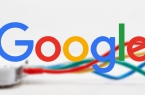In order to get rid of problems with the network connection during playing in Call of Duty: Black Ops 3 you need to make some router settings manually. The first step is to carry out the procedure for port forwarding. Below we present detailed instructions for port forwarding specially adapted for the game Call of Duty: Black Ops 3.
How to redirect individual ports (NAT) for Call of Duty: Black Ops 3
Changing type NAT (port forwarding) – Router
- Open a command prompt (CMD). Press the key combination Windows + R and in the window that opens, type the name of the file cmd.exe, and then press Enter.
- In the Command Prompt window, type the command ipconfig.
- Scroll to the device you are using to connect to the network: Ethernet-adapter or wireless Wi-Fi router (depending on the connection type used on your network).
- Copy the gateway address on your network, open a browser, enter the gateway copied into the address bar and press Enter.
- Probably the browser will ask you for login and password to access the control panel of network settings. In most cases, routers use the default login «admin», and the password is «123» or «admin» / «admin». If these options do not work, try to find the model of your router in Google to check what values the manufacturer uses as default. Also, try to contact the master, who configures your network equipment.
- Look in the administration panel of the router section responsible for port forwarding. Most often, it is located in Section WAN.
- Add to the existing list of ports the new one with the following parameters:
• IP: Again, open a command prompt, copy your IPv4 address and paste it in the appropriate line in the router administration panel.
• Port: 3074. If you receive a request for typing of a number of ports, type 3074 in all lines.
• Port Type: Whenever possible, select both types offered. If offered only one option, select either TCP, or UDP.
Changing type NAT (port forwarding) – PC
- Use this option only if the router is not running.
- Open Windows Explorer and select the Network section.
- Right-click on the name of your router in the menu that appears, select Properties.
- Select Settings and click the Add option.
- In the menu that opens, fill in the appropriate values:
• Description: Any name. For example, Black Ops 3.
• Name or IP-Address: Enter your IPv4address. Instructions for preparation thereof are given above on the same page.
• External port: 3074.
• Internal Port: 3074.
• TCP / UDP: UDP. - 6. After completion, click OK and close all open windows.
Found a mistake? Highlight the text and press Ctrl + Enter