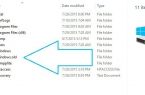Time passes and the backup will not fit on the old drives, it is necessary to delete older backups. To make backups of real time machine, it is necessary periodically to expand space for backups. Let’s see how to do it.
Prepare the new disk
Use Disk Utility to partition that disk with the GUID partition scheme and format to the journaling Macosx Extended. You can arrange and encryption here. Then, the entire disk will be encrypted and all that you put will also be encrypted to it. TimeMachine now also encrypts the backups, so even if you do not encrypt the entire disk, you can only encrypt backups.
Copying the data from the old disk
- Open TimeMachine and remove the check mark from the «Back up automatically.»
- Then simply copy the folder Backups.backupdb to the new disk.
- Connect the new drive to TimeMachine and check its work
Once all the data is copied, you need to log in TimeMachine settings and choose a new drive for backups. After the first backup will be made on this disk, you need to log in TimeMachine to check that all the old backups are also preserved and accessible.
Deleting backups from the old disk
And this is the most complex procedure in the whole history. To remove TimeMachine backups use a special bypass utility. In MacOS Sierra bypass for TimeMachine is here:
/System/Library/Extensions/TMSafetyNet.kext/Contents/Helpers/bypass
You need to run it as the superuser and transfer Backups.backupdb to delete folders. To do this, copy the terminal start of the team:
sudo /System/Library/Extensions/TMSafetyNet.kext/Contents/Helpers/bypass rm -rfv
And drag from the Finder folder Backups.backupdb you want to delete. Then press enter to remove. The terminal will show which files it removes. It also takes a lot of time.
The same method can be applied if Backup.backupdb was in the basket.