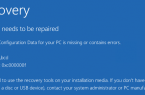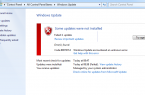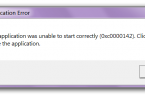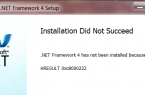Error 0x80042308 is accompanied by the text:
- Unable to create scheduled restore point. For more information: (0x80042308).
or
- Volume Shadow Copy Error 0x80042308 — object not found
Reasons of error 0x80042308
Usually these are different problems with the hard disk, it can be as file system errors, and physical damage to the hard disk such as the appearance of bad units, or problems with the Volume Shadow Copy Service VSS, damage to the VSS or the installation of third-party programs that block or violate the correct operation of the Volume Shadow Copy Service.
Methods to resolve the error 0x80042308
Since error 0x80042308r can occur due to various reasons, you may have to try several solutions.
First, you need to avoid problems with the hard disk, use HDDScan to diagnose it and open a command prompt and type: chkdsk / r
If you receive this message:
- Unable to run the command CHKDSK, because the volume is in use by another process. Whether to check that the volume at the next reboot of the system? [Y (Yes) / N (No)].
It is necessary to check the integrity of system files, so type: sfc / scannow
Perhaps one of the restore points is damaged, so in this case you can try to remove the existing system restore points. In Windows 7, you can do so:
- Start — Control Panel — Backup and Restore — Space management — View the archives in the archive list select them one by one and hit delete.
- Try to restart the Volume Shadow Copy Service manually. To do this, go to Control Panel — Administrative Tools — «Volume Shadow Copy», select it and click the left menu to stop and after the stop — start. You can click «Restart», but it does not always work out correctly.
You also can try to re-register the VSS library service for solving error 0x80042308. To do this, open a command prompt as an administrator and run the following commands: CD to Windows \ System32
- Net stop vss
- Net stop swprv
- regsvr32 ole32.dll
- regsvr32 vss_ps.dll
- Vssvc / Register
- regsvr32 / i swprv.dll
- regsvr32 / i eventcls.dll
- regsvr32 es.dll
- regsvr32 stdprov.dll
- regsvr32 vssui.dll
- regsvr32 msxml.dll
- regsvr32 msxml3.dll
- regsvr32 msxml4.dll
Reboot the computer, sometimes it is necessary to use regsvr32 instead of regsvr for solving error 0x80042308. After reboot, open a command prompt and type:
- vssadmin list writers