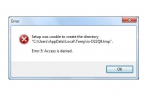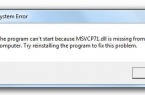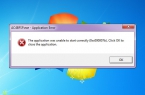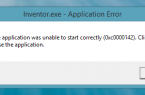For the work of many games and applications on the Windows operating system you may need to create a particular environment. Often for run of certain applications, Windows operating system may require installation of .NET Framework components or Visual Studio. However, when you try to install it from the official package, downloaded from Microsoft, the system can generate an error hresult 0xc8000222.
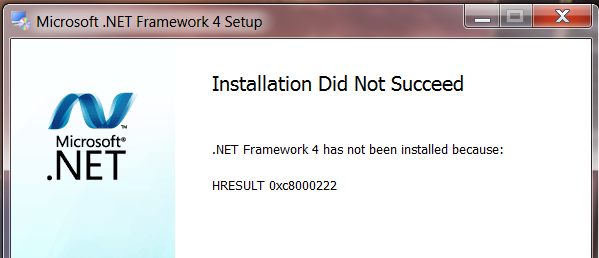
Causes of error hresult 0xc8000222
As a rule, such an error is provoked with a conflict of some changes made to the Windows Update. On the official Microsoft site specifications and a detailed description of the error hresult 0xc8000222 indicate a problem with the system service WuAuServ.
How to fix error hresult 0xc8000222
The process of eliminating this problem consists of four steps and will require maximize careful and accurate implementation of all the procedures described below.
Step 1:
- Open the Start menu and locate system application named cmd.
- Click on the application found with the right mouse button and then open the context menu, select Run as Administrator.
Step 2:
Performing the first step will launch the Windows command line with the maximum possible rights and tolerance to edit all system parameters.
- Without closing or turning command line, press Win and R on the keyboard.
- In the running a command window, type% windir%, which performs automatic Windows Explorer opening with the selected Windows folder.
- On a black background command prompt, type net stop WuAuServ and confirm the execution of this command, pressing Enter.
- If everything is done right, the system will tell you that WuAuServ has stopped.
- Go to the Windows folder and look for the directory SoftwareDisribution, change its name to any other. For example, SoftwareDisribution.old.
Step 3:
- Don’t remove the desktop window with the Windows folder, go back to the command prompt and run net start WuAuServ.
- Wait for the service to start and check in your Windows if there appeared a new directory SoftwareDisribution.
Step 4:
- Close all open windows.
- Try again to run and install the .NET Framework or Visual Studio.
How To Solve Microsoft Net 4.5 Error hresult 0xc8000222 video: