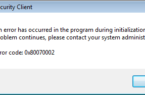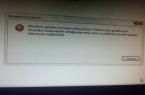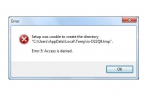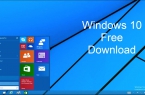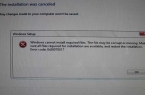If your operating system is Windows 7 or 8 has the opportunity to upgrade to Windows 10, as you notice a message, it may happen that during the installation process you will see an error message with the code 80246010. This code may seem like a manual updating system, and automatically install the new OS Update for Windows. In this article we will look at the possible causes of this error and give step by step instructions for troubleshooting.
What can be caused by the appearance of errors when upgrading from Windows
The most common error 80246010 occurs directly during the installation of Windows 10 Update. This is indicated by a message that appears on the display and stored in the Update Center event log. That’s where you can see all the details and find out the exact cause of the error and the failure to install the update. According to users, and according to the official website of Microsoft, it can be concluded that the most common causes of failure is the presence of a newer version of Windows 10, the lack of free space on the system partition of the hard disk or overloaded Windows upgrade server.
How to fix the error 80246010 when you install Windows 10
In order to install the update to Windows 10 successfully and install without an error occurs, go through all the stages of the step by step instructions.
- Follow the path C: \ Windows \ SoftwareDistribution \ Download and check the contents of this folder. It contains files for installing the update. If the files have been downloaded automatically, long before the start of the installation it is likely they appeared newer version and it does not allow the system to download a fresh update files.
- Remove the entire contents of the folder.
- Restart the computer and try to run the update installation again.
- Update Windows again to verify whether the update is installed, download the current versions of your files and proceed to install the update.
If after removing the files from this folder, the installation of Windows 10 does not start automatically, you can do the following:
- Open the Start menu and select Run.
- In the next window, enter the name Cmd, and press Enter. This procedure will start a command prompt as an administrator.
- At the command prompt, type the following: wuauclt.exe / updatenow and press Enter.
- The system will contact the Windows Update server and start the installation automatically.
If any of the above methods do not work, you can always visit the official Microsoft website at this link and download a special utility to update Windows. You can use it to check the compatibility of the components of your PC running Windows 10, check the ability to update and make all the necessary procedures in semi-automatic mode. The program will ask a few simple questions, download the update files, and produce a setting. To work correctly, it is desirable to pre-clean the folder C:\Windows\SoftwareDistribution\Download.