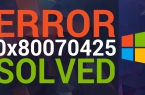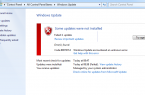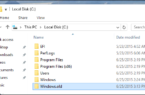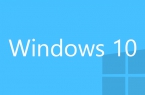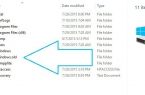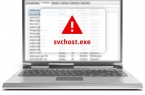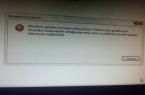Error 0x80070002 may occur when upgrading Windows 10 and 8, when installing or repairing Windows 7 or when installing applications in Windows 10 and 8. Other options are possible, but listed more often than others.
Error 0x80070002 when upgrading Windows or installing Windows 10 over Windows 7 (8)
The first possible case is an error message when you update Windows 10 (8), and also in cases when you update an already installed Windows 7 to 10.
First, check whether Windows Update, Background Intelligent Transfer Service (BITS), and Windows Event Log are running.
To do this, follow these steps:
- Press the Win + R keys on the keyboard, enter services.msc then press Enter. Open Windows Services
- A list of services opens. Find the listed services listed above and make sure they are enabled. The startup type for all services except Windows Update is Automatic (if Disabled, double click on the service and set the desired startup type). If the service is stopped (there is no «Running» mark), right click on it and select «Start». Update Center in the Windows Services List
If the specified services were disabled, then after starting them, check whether the error 0x80070002 was fixed. If they have already been included, then you should try the following:
- In the list of services, find «Windows Update», right-click the service and select «Stop.»
- Go to the folder C:\Windows\SoftwareDistribution\DataStore and delete the contents of this folder. Clean the Software Distribution folder
- Press the Win + R keys on the keyboard, type cleanmgr and press Enter. In the opened disk cleaning window (if you are prompted to select a drive, select the system drive), click Clear system files. Clean system files in cleanmgr
- Mark the Windows update files, and in the case of upgrading your current system to a newer version, install the Windows installation files and click OK. Wait until the cleaning is complete. Cleanup Updates in Cleanmgr
- Restart the Windows Update service.
Check if the issue has been fixed.
Found a mistake? Highlight the text and press Ctrl + Enter