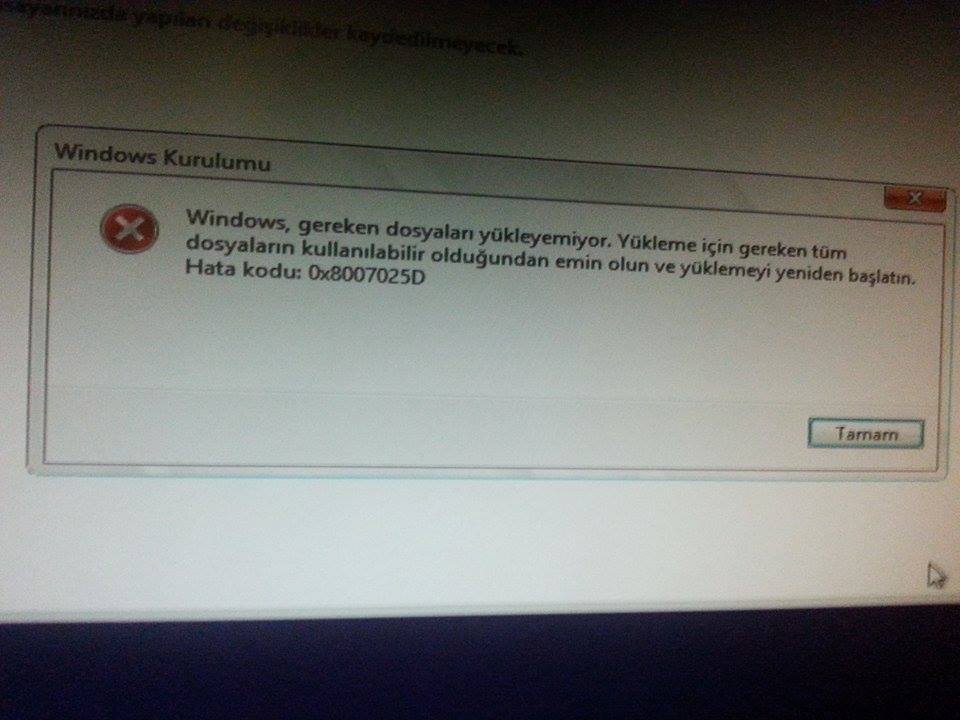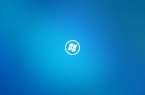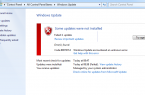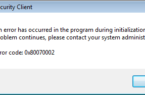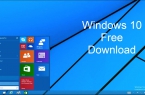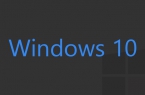If you choose to upgrade the operating system on your PC with Windows 7 to Windows 8, or 10, there is a large percentage of probability, that when you install the upgrade an error message will occur and will cancel the changes. This message may contain 0x8007025d code and text saying that the installation was unsuccessful, and there was an error at the stage of copying files. Most often this occurs after 50-60 percent of the basic installation process,and repeated attempts to start the update does not lead to positive results. In this article we look at the most common causes of this error and tell you about the most effective methods that will resolve this issue.
What accounts for the problems in the process of updating?
Error 0x8007025d in the process of updating the operating system Windows, most likely, says that there is a problem with a record of update files to your hard drive. To upgrade, the installer copies from your pre-media, that contains the distribution of Windows, the files needed to complete the installation of the update, and only then proceed directly to their installation. The most common problems caused by such errors are a banal lack of free memory. Here are some ways on how to eliminate these problems.
Instructions for correction error 0x8007025d
First, try to clean up the logical disk on which the operating system Windows locates. The most common section is C. In order to check the status of memory and generate automatic cleanup, do the following:
- Open Windows Explorer and select Computer.
- In the next window, select your system partition, and then click on its icon, right-click. Select Properties.
- In the next window you will see the usage statistics of the system partition and click Drive Erase. Click it.
- After scanning the dial select the desired options and run the automatic cleaning process.
If this procedure does not free up enough amount of memory on the system disk, you can resort to removing unnecessary system languages that are not used by your system. To do this, follow these steps:
- Open a command prompt with administrator privileges (for this, open the Start menu and click Run. In the box, enter the name Cmd, and then Enter).
- Enter the command prompt Lpksetup / u, and press Enter.
- When language packs deleted, restart your computer.
Also, note that your system has already downloaded files to install Windows 10, which is stored on the C: drive and takes up a lot of space. To free up space on the system drive and prevent the occurrence of an error when updating Windows, check the following directories, and delete them if necessary:
- C: \ Windows \ SoftwareDistribution \ Download
- C: \ Windows \ SoftwareDistribution \ DataStore
After carrying out these procedures, you can restart your computer and proceed with re-installing the operating system upgrade.