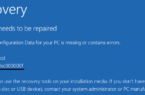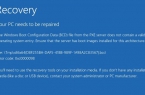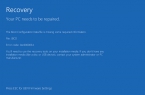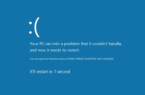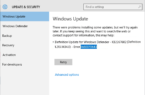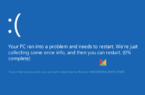Operating system Windows 10 became accessible to users around the world relatively recently. One of the features of the new OS is a free upgrade if the person has installed licensed version of Windows 7 or 8 on the PC. Naturally, many people took advantage of this chance to perform an upgrade of the system. Unfortunately, some of them had to face a serious cause during this process to — the screen displays a blue screen with error Windowsupdate c1900101 40017.
What to do with error c1900101 40017 when you install Windows 10?
Error C1900101 40017 solution
Usually error c1900101 40017 manifest itself in such a way:
- Windows starts an upgrading process to the tenth version.
- Computer restarts.
- You receive a blue screen and there is another process of rebooting.
- Installation is interrupted and «Windowsupdate dt000 Windows 10″ error code appears.
In most cases, this problem occurs due to incorrect parameters applied in BIOS.
To correct a bad situation it is recommended to perform two processes. The first is not to install OS as update and run it as clean boot.
For this you need:
- Go to \Software\Distribution\Download.
- Delete all files there.
- Delete «$ Windows. ~ BT». It is located in the root of the main disk.
- Go to Microsoft official site and download Windows 10 installation file.
- Create a boot disk or a USB flash drive with the help of the program Media Creation tool.
Now, before you install new system you need to correct conflict situation with BIOS:
- Restart the computer and go to Bios menu.
- Return all CPU parameters to their original state if it was previously dispersed.
- Enables UEFI option.
That’s all. You can install the tenth version of Microsoft OS without error c1900101 40017.