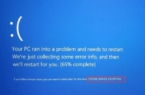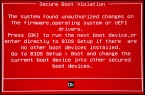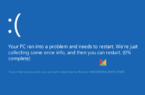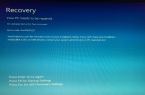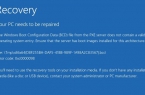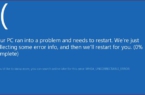One of the variants of errors that can appear when working with a computer is a message like «System thread exception not handled. In practice, when a similar situation occurs, the user sees a blue screen with a corresponding message about the failure that is also called the «death screen» in the people.
Before trying to fix what happened, it’s worth trying to find out the reason for the situation. If we talk about the latest versions of Windows, then such problems arise when working with them quite often, and many users believe that they are of an accidental nature. However, it is still possible to identify certain groups of reasons that trigger the appearance of the «System thread exception not handled» error:
- incorrect updating of various software components;
- problems with drivers;
- viral infection.
Often, the system message that we are considering appears when you try to transfer your computer from older and stable versions of the OS to an updated version of the Windows 10 type. Failures can occur virtually at any time, but most often these problems are detected when trying to boot the system.
Ways of correction
If an error such as «System thread exception not handled» appeared while working with Windows 10, what methods can solve this problem?
There are several main options for further action:
- Work with settings in the BIOS;
- Use of special utilities in safe mode;
- Power off;
- Correct driver update;
- Disabling of unnecessary options, capable of provoking the failure we are considering.
Configuring BIOS
Working with BIOS in the case of «System thread exception not handled» will help you to return to the safe settings of your system. You need to get into this environment at the stage of downloading your PC: to do this, try pressing the «Delete» or «F2» key several times. Here, find the option with the default settings, use them, save changes to the system and restart your computer.
The second solution to the «System thread exception not handled» problem is to use the options available when using the command window. If your computer does not boot, use the recovery disc. Boot from it by first installing the boot disk into the BIOS. To do this, again on boot, go to the BIOS, find the BOOT section. Using the arrow keys and ENTER, change the default boot to a disk or USB drive (USB flash drive). Save and the PC will reboot from the new media.
At the command prompt, type sfc / scannow to check and restore the system files.
Wait for the system to identify and fix the existing errors, after which you will need to reboot your computer with the settings that are used by default.
Update drivers for different hardware
If you see the code stop «System thread exception not handled» with the addition of nvlddmkm sys, then to solve this problem you will be helped at specialized forums. You can try to contact the official community of Microsoft Community directly. A similar error often occurs while using online games and it is associated with problems with the video card.
Update drivers in the case of «System thread exception not handled» can be done by booting Windows in Safe Mode. Beforehand, you should use a special installation disk or flash drive, with which you can open a command window where you need to set the reboot command with the default settings.
bcdedit / set {default} safeboot minimal
Reboot. Then, when entering the safe mode in Windows, find the drivers in the Device Manager (the right button of the mouse on the «Start» button) designed to support the activity of the video card adapter and update them.
If you see «System thread exception not handled», then the problem may be the wrong installation of the driver type bcmwl63a sys on your computer running on the OS win 10. This failure is related to the operation of the adapter that provides the wireless network and manufactured by Broadcom.