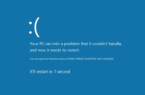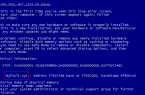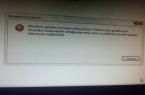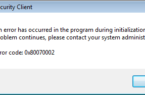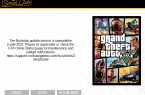One common mistake for Windows users is the blue screen of death (BSoD) SYSTEM_SERVICE_EXCEPTION and the text «Your PC has a problem and needs to be rebooted. We just collect some information about the error, and then the reboot will be automatically performed. «
Causes of SYSTEM SERVICE EXCEPTION error
The most common cause of the blue screen with the message SYSTEM_SERVICE_EXCEPTION is the error of the hardware or computer hardware drivers.
In this case, even if the error occurs when starting a certain game (with SYSTEM_SERVICE_EXCEPTION error messages in the dxgkrnl.sys, nvlddmkm.sys, atikmdag.sys) files of network programs (with errors of netio.sys) or, which is a common occurrence, when Skype starts (with the message about the problem in the module ks.sys), it’s usually the case with incorrectly working drivers, and not in the program itself.
It’s possible that before that everything worked fine on your computer, you did not install new drivers, but Windows 10 itself updated the device drivers. However, other variants of the causes of the error are possible, which will also be considered.
Common error variants and basic ways to fix them
In some cases, when a blue screen of death appears with a SYSTEM SERVICE EXCEPTION error, the error message immediately indicates the file that caused the failure with the .sys extension.
If this file is not specified, you will have to look at the information about the file that caused the BSoD in the memory dump. To do this, you can use the BlueScreenView program, which you can download from the official site http://www.nirsoft.net/utils/blue_screen_view.html.
After running BlueScreenView, look for information about the latest errors (list at the top of the program window) and pay attention to the files, the glitches in which led to the appearance of a blue screen (at the bottom of the window). If the «Dump Files» list is empty, then apparently you have disabled the creation of memory dumps in case of errors (see How to enable the creation of memory dumps in case of Windows 10 crashes).
Often the file names can be found (searching for the file name on the Internet) of which driver they are and take actions to remove and install another version of this driver.
Additional ways to fix the SYSTEM SERVICE EXCEPTION error
The following are additional steps that can help when a SYSTEM SERVICE EXCEPTION error occurs, if the problem driver was not found or its update did not solve the problem:
- If the error began to appear after installing the anti-virus software, firewall, ad blocker or other programs to protect against threats (especially unlicensed ones), try to remove them. Do not forget to restart your computer.
- Install the latest Windows 10 updates (right click on the Start button — Settings — Update and Security — Windows Update — Check for Updates button).
- If until recently everything worked fine, then try to see if there are recovery points on the computer and use them (see Recovery Points for Windows 10).
- If you know roughly which driver caused the problem, you can try not to update (reinstall it), but to rollback (go to the device properties in the device manager and use the «Rollback» button on the «Driver» tab).
- Sometimes the error can be caused by errors on the disk (see How to check the hard disk for errors) or RAM (How to test the RAM of a computer or laptop). Also, if more than one memory card is installed on the computer, you can try to work with each of them separately.
- Check the integrity of Windows system files.
- In addition to the BlueScreenView program, you can use the WhoCrashed utility (free for home use) to analyze memory dumps, which can sometimes provide useful information about the module that caused the problem. After starting the program, click the Analyze button, and then read the contents of the Report tab.
- Sometimes, the cause of the problem is not the hardware drivers, but the hardware itself is poorly connected or faulty.
We hope some of the options helped to correct the error in your case. If not, describe in detail how and after which there was an error, what files appear in the memory dump — maybe we will be able to help.