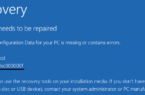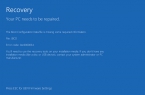Some users have encountered the black screen problem when they boot Windows 10 during the free update period. The update is over, but the error has not disappeared anywhere. In this article, we’ll look at the most common solutions for solving a black screen error after booting Windows 10, from simple to complex.
What causes a black screen error in Windows 10?
The black screen after updating Windows 10 often arose because of the incorrect operation of the video adapter driver (in most cases on laptops) and antivirus (Avast, Norton, old versions of Dr. Web), less often other software. At the moment, the reasons for the error are almost unchanged.
Most often, after you boot Windows 10, you see only a black screen with the mouse cursor. Possible ways of solving the problem:
• Net Windows boot
• Removing the graphics card driver
• Disabling system services
• Removal of faulty software (Antiviruses, crypto programs)
• Create a new profile
If there is a mouse cursor on the black screen and you can start Task Manager (Ctrl + Shift + Esc), almost all the suggested options can be performed without using the safe mode.
Net load
Net load is the procedure for starting the system, without third-party service applications.
First, start the Task Manager and turn off all applications in the Startup tab (Some antiviruses can not be disabled-the self-protection built into the anti-virus).
Then, click on the file and select Start a new task where we enter the msconfig command and click OK. The system configuration window opens, where in the Services tab you will need to check the Do not display Microsoft services check box, then click the Disable all button and confirm the restart.
Uninstalling the Graphics Card Driver
To solve the problem with the black screen, open the Task Manager and open the Run window, enter the devmgmt.msc command, and the Device Manager opens. Open the tab Video adapters and see the devices that are used in the computer.
Select the adapter and click on the red X — Remove the device, a warning window will appear with the ability to delete and drivers of the video card, put a tick, delete and reboot.
Disabling System Services
You can eliminate the black screen when you start Windows 10 by disabling system services. Open Task Manager again and go to the Details and Services tabs, then you will have to terminate all RunOnce processes (and stop the service if it is running), then restart the computer.
Also, on some laptops, there is an error displaying the desktop with a delay of 10-15 minutes. In this case, open the Task Manager window and enter services.msc in the command input window and go to the Services window. We need to find the Application Readiness service — AppReadiness, go to the service properties and set the Startup type to Disabled, reboot the device.
Removing malware (Antivirus, crypto program)
It happens that old and not updated versions of antiviruses (Avast, 360, Avira) and crypto programs (CryptoPro, VipNET) can cause Windows 10 to not boot, showing a black screen. This software contains drivers that can cause a system startup failure. In order to determine the error, go to Event Viewer — issue the eventvwr command. Go to the Windows logs first and open the System log, you need to find system errors with code 0x0000005 (access error), by the name of the failed module, you can determine the application itself. The Application log is also checked in the same way.
If you have decided on the application or you have guesses on that application that can interfere, then open the Programs and Features window — appwiz.cpl, find the desired application and delete it, but it’s better to use the uninstaller from the software manufacturer’s site, it will surely delete the application and its «tails».
Create a new profile
Sometimes the reason that Windows 10 does not start, displaying a black screen, may be damage to the main account profile. In order to create a new profile, open the task manager and in the command line enter the checkbox next to Create a task with administrator rights and enter cmd. You will see a command window where you will enter the following commands.
• net user / add
• net localgroup Administrators / add
Then, log out of the account and log in to the newly created profile.