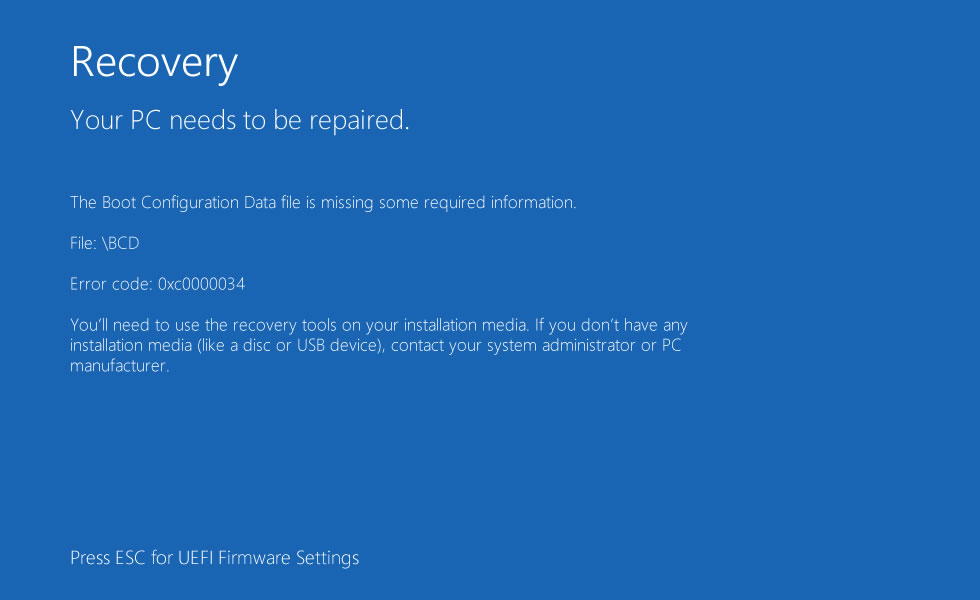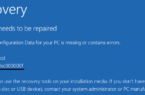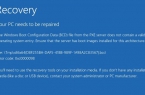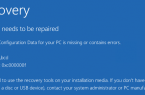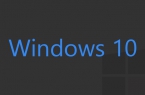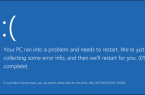Blue screen of death with a message about the 0xc0000034 error indicates the presence of a serious problem with Windows 10 — it does not have a configuration download file. So it may happen in some cases, after a failed operating system upgrade, in particular, due to shutdown of the computer during the installation of updates in the pre-boot mode. 0xc0000034 error may be the result of experiments with various programs that make changes to the Windows boot entry. This error may also result in malware.
Most people in this and similar cases have resorted to reinstalling Windows 10. However, in the message on a blue screen contains a clue that the problem may not be solved in such a drastic way, but more sparing with the use of recovery funds. To solve the problem of blue screen of death and error 0xc0000034, you must restore the capability of Windows 10 to boot. We consider below how to do it.
How to run recovery environment?
Theoretically, , you can get to the Windows 10 recovery environment using the keys Shift + F8 at boot time. But due to the reduced time of the launch of Windows 10 in practice so it will not be easy to do. A more reliable way to get into the recovery environment — is to use the emergency recovery disk and Windows installation media. If there are none available, any of them can be created using another computer device. Repair Disk is created within the working Windows 8.1 and 10, and mounting the USB flash drive or disc can be written using MediaCreationTool utility, downloadable from the Microsoft website. To create installation media, you can even use Windows 7.
After booting from the keyboard select the recovery disc to select the menu item «Troubleshooting» (it can also be called «Diagnosis»), then click on the «Advanced Settings» from the command line.
With the Windows installation media it is easier to call the command line: in the first window of the installation process, click the button Shift + F10.
Restoring the bootloader
At the command prompt, switch over the keys Shift + Alt in English and enter the command:
bootrec / rebuildbcd
We are waiting for the command and when it asks «Add installation to boot list?», Answer «Yes» by entering «Y» key.
Team «bootrec / rebuildbcd» is part of Bootrec.exe — utilities to fix Windows boot errors. When you run the utility with the parameter «/ rebuildbcd» it searches for the operating systems installed on all hard drives on your computer. Upon completion of the search user is prompted to enter data about all discovered systems in the boot loader configuration. Pressing the «Y» key on the request to add discovered operating systems Windows 10 overwrites the boot loader and the operating system will boot.