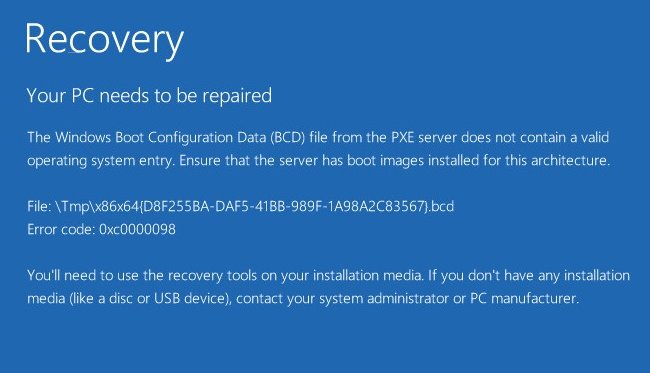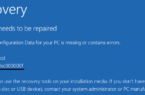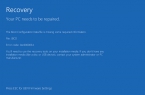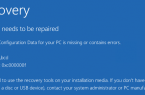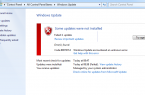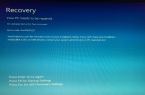Error 0xc0000098 appears in the case when configuration files are damaged. This error can cause problems in the hardware, such as hard disk failure or a malfunction of RAM. This problem affects a fairly wide range of users, from the owners of Windows Vista and ending with Windows 10. Fortunately, there are several ways to fix error 0xc0000098. After use, your operating system must run as expected. However, we should warn that you must have a recovery disc.
How to enter the BIOS to change order system load?
Before proceeding to the decision of 0xc0000098 error, you need to understand how you need to change the boot order. Restart your computer. Enter the BIOS setup immediately at the start of the OS. Press Esc, Delete, F2, F8, F10, F12 to enter the Bios — button depends on your motherboard card manufacturer. This button should be displayed at the bottom of the screen when the system boots.
As soon find yourself inside the BIOS, navigate to the BOOT tab. In the device list, drag the one that you need. For example, if you use the recovery disc to CD, then move your CD / DVD-Rom in the top of the list. Now, let’s move on to the methods of solving the 0xc0000098 error.
Method №1 Restructuring and repairing Master Boot Record, boot sector, and startup configuration file
- In this method, you need to use the same recovery drive remembered earlier. Once you are inside the BIOS, go to the settings using the BIOS download and instructions, set your desired device on first place in the boot (flash drive or CD).
- When your computer is running through the disk to restore, set in the desired configuration and language dialog box, and then click «Next».
- In the lower left corner, click on the «Fix Your Computer» and select «Troubleshooting.»
- On the «Troubleshooting» screen, select «Advanced Options» and click on «Command Prompt».
- In the open «command prompt» enter the following command and press Enter, after each of them:
bootrec / scanos
bootrec / fixmbr
bootrec / fixboot
bootrec / rebuildbcd
Method №2 Boot recovery
Another method requires recovery disk. Use steps 1-4 from the previous method that would get to «fix your computer». Select your setting, and then from the list of proposed options, select «Boot recovery». Wait until the process is complete. If «Recovery boot» finds an error, it will try to fix it. This should force the error 0xc0000098 cease to manifest itself.
Method №3 Start System File Checker
Utility to check the file system automatically scans your system for different problems and try to correct them. Use the steps in the first method, go to «fix your computer.» Then select the «command line». In the open «Command Prompt», type the following command and press Enter: sfc / scannow / ofbootdir = C: \ / offwindir = C: \ Windows \
Wait until the utility scans your system. It will correct the error 0xc0000098, if possible.
Method №4 Run CHKDSK utility
If the previous method failed, you can try to run CHKDSK utility. This built-in program will check your hard drive and fix errors in the system files. Using the steps 1-3 of the previous method to open the «Command Prompt». Next, in the «Command Prompt», enter the following command and press Enter: chkdsk C: / f Wait for the recovery process. The utility will attempt to correct any errors that occurred.