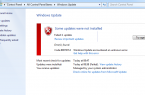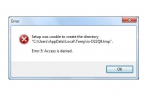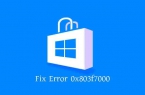In this manual — how to reset a forgotten password in Windows 10, regardless of whether you are using a Microsoft account or a local account. The password reset process is almost the same as those that we have described in previous versions of the OS, except for a pair of minor nuances. If this information is required to you due to the fact that the Windows 10 password that you have installed for some reason does not fit you, I recommend to start to try to enter it on and off Caps Lock, in Russian and English keyboard layout — it might help.
Microsoft’s online account Password Reset
If you use a Microsoft account, as well as the computer that you can not log on, connected to the Internet (or you can connect to the lock screen by clicking on the icon the connection), you will approach a simple password reset on the official website. At the same time, do these steps to reset your password, you can with any other computer or even from your phone.
First of all, go to https://account.live.com/resetpassword.aspx page on which to select one of the items, for example, «I can not remember my password.» Then, enter the email address (it can also be a phone number) and the parity, and then follow the instructions to restore access to Microsoft account..
Changing user password via built-in Administrator account
To use this method, you will need one of: Live CD with the ability to download and access the computer’s file system, disk drive (flash drive) recovery or distribution of Windows 10, 8.1, or Windows 7. I will demonstrate the use of the latter option – i.e. password reset using the Windows recovery tools on a flash drive.
The first step is to download one of these drives. After downloading and installing select the language of the screen, press Shift + F10 — This will bring up a command prompt. If none of this appears, you can install the screen after the language selection, to the left at the bottom select «System Restore», then go to Troubleshooting — Advanced Options — Command Prompt.
At the command prompt, type the command for the procedure:
diskpart
list volume
You will see a list of partitions on the hard drive. Note the letter of the partition (it can be defined in size) that is running Windows 10 (it may not be C at the moment, when you run the command line of the installer). Enter the command Exit and press Enter. In my case it is the C drive, this letter I will use in the commands that should be entered below:
move c: \ windows \ system32 \ utilman.exe c: \ windows \ system32 \ utilman2.exe
copy c: \ windows \ system32 \ cmd.exe c: \ windows \ system32 \ utilman.exe
If all goes well, enter wpeutil reboot command to reboot the computer (you can restart in a different way). After loading, on password input window, click on the icon «Accessibility» at the bottom right. At the command prompt, type net user user_name new_password and press Enter. If the user name consists of multiple words, use quotation marks. If you do not know your user name, use the command net users to view a list of Windows 10. After changing the user name password, you can immediately enter a new password to your account.
Another option to reset Windows 10 password
To use this method, your computer must be running Windows 10 Professional or Enterprise. Enter the command net user administrator / active: yes. Either immediately after the command is successfully executed, or after your computer restart you will have a choice of the user, select Activate administrator account and log in to it without a password.
After entering (the first login takes a while), right-click on the «Start» and select «Computer Management». And therein — Local users — users. Right-click on the user name, password, which you want to reset and select «Set Password.» Please read the warning and click «Continue».
Then set a new password for the account. It is worth noting that this method fully works necessary to use the first method or only for local user accounts for Windows 10. Finally, if you have used the second method to reset the password, I recommend to get everything back to the original look. Disable the built-in administrator account by using the command line: net user administrator / active: no. And delete a file utilman.exe from the System32 folder, and then rename the file in utilman2.exe. Done, now your system is in its original form, and you have access to it.