Some users after installing Windows 10 may face with the error code 0x803F7000 that arises during installation of different applications from the Store. Usual specialist’s requirements might not help as data and time changing, installation of different fixing updates for OS and other ones. In this article we present 3 methods that can help you to deal with error 0x803F7000
Method 1
Launch Windows Store Apps troubleshooter and see if it is helpful to you.
* Hit Windows Key, type word ‘troubleshoot’ and press Enter
* Press “View all” on left corner and launch “Windows Store Apps” troubleshooter to check if it works.
* Press “Advanced” button and then hit “Apply repair automatically”.
* Press “Next” and do all on-screen instructions in order to end the troubleshooting process. Then check if issue still persists.
Method 2
- Launch DISM tool or System File Checker to repair any missing or damaged system files:
- Start Command Prompt as Admin.
- Paste command lines below at one time into the window and press Enter:
— DISM.exe /Online /Cleanup-image /Scanhealth
— DISM.exe /Online /Cleanup-image /Restorehealth
— sfc /scannow - Then type Exit to close Command Prompt as Admin and then hit Enter. Restart your system to check if the issue still occurs.
Method 3
Try to create one more user account to check if such an error 0x803F7000 arises there too.

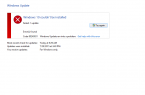
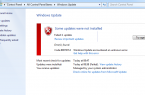


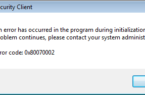













Error code: 0x8007232B