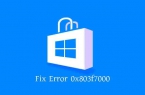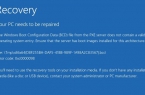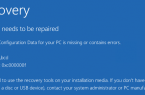If you see Update Windows error 0x80073712, it means that the file required to Windows Update Center is damaged or missing. In Windows, there is a troubleshooting tool that can help you solve this problem. To use this tool, do the following methods that can help you to Windows Update error 0x80073712.
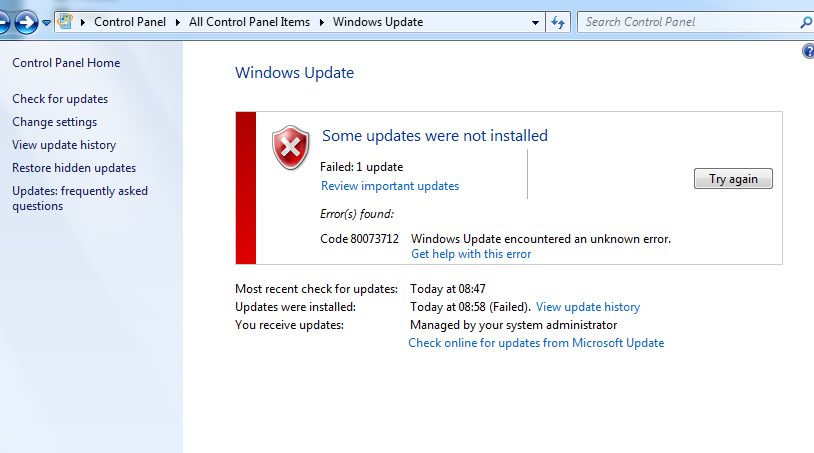
Method 1. Run Windows Update troubleshooting tool
If during searching and installation of operating system updates the computer has a problem, run the Windows Update troubleshooting tool to resolve the issue with error 0x80073712. It scans your computer to connect to the Internet, and then check the performance of the network adapter and Windows Update services.
Run troubleshooter, open Windows Update Center and then try to install the update again without error code 0x80073712.
Method 2. Run DISM tool
In order to fix error 0x80073712 you can also use DISM tool. Just follow the instructions below:
- Move the mouse to the top right corner of the screen and then click Search.
- Enter the command line in the search box.
- In the list of results click the right mouse button on the Command Prompt and then click Run as administrator.
- In the Administrator: Command Prompt, type the following commands. Press Enter after each command:
DISM.exe /Online /Cleanup-image /Scanhealth
DISM.exe /Online /Cleanup-image /Restorehealth
To close the Administrator: Command Prompt, type Exit, and then press ENTER.
Restart Windows Update Center.
Method 3. Restore your computer
Computer recovery is the simpliest way to fix 0x80073712 error. Do the following:
- Move the mouse to the top right corner of the screen, then down and consistently click Settings and Change the settings of your computer.
- Open the Upgrade and recovery, and then select Restore.
- Restore your computer without deleting files, click Start.
- Follow the instructions on the screen.