When you install programs or games on any Windows version and build, you may periodically encounter an error 5, which provides the system with the error message like «Setup was unable to create the directory. Error 5: Access is denied». Most often this occurs on systems where there are multiple user accounts and on this page we present ways to correct the error 5 in Windows OS.
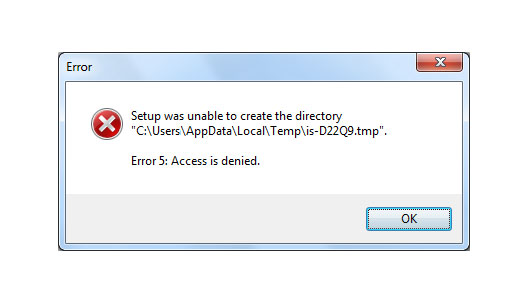
Reasons of error 5 occurrence in Windows
To install programs or games, Windows automatically creates a temporary copy of the installation files from the disk or flash drive to your hard disk, places them in a special directory and installs from there. This temporary directory is located at% USERPROFILE%\AppData\Local\Temp or % WINDIR%\Temp. And if the system cannot get access to this directory or cannot run a particular file from that directory Windows will automatically show an error 5.
The reason is the behavior of the system with the most banal lack of rights to read and write data from the temporary folder with a specific user.
How to fix error 5
- In order that the system has received all the necessary rights to work with the temporary folders and files that are in it, sometimes it is enough to run the installer of game or application on behalf of the Administrator. If you use a normal user account on your PC, you may need an administrator password.
- In order to enable access to work with the folder to all PC users, you must perform the following steps:
- Press Win + R.
- Enter %USERPROFILE%\AppData\Local\.
- Select the Temp folder, and then open its properties, using the right mouse button.
- Click on Security tab.
- Select «CREATOR-OWNER» in the category «Groups and Users».
- In the new window set permits of full access and confirm.
- The same operation must be run with the parameters «system», «TrustedInstaller», «Community» and «Administrators».
- All the steps in method 2 can also be done with a directory located at %WINDIR%\.
To enter your changes, restart the computer and try to install programs or games.
- If the above methods do not give the expected result, you can go to a slightly different way and simply change the address of the temporary folder by changing Windows settings
- Create a directory at the root of the system drive and give it any name. For example, it can be a directory Temp. Фddress should look like this: C: \ Temp, where C — is the letter of the system partition, and Temp — the name of the new directory.
- Open the properties of your computer, right click on the My Computer icon.
- In the left column of the window that opens, locate the «Advanced System Settings» and open them.
- In the System window, click «Advanced» and then «Environment Variables».
- Select Temp folder and set it to a new address.
After the changes required try to restart your computer and to install programs. Error 5 will no longer disturb the users of your PC.




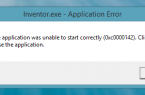
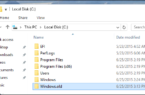











There is no option to «Create Owner» in the Groups and Users Category!