Pokemon GO — mobile game that is not designed for computers. It assumes that the user has to go outside and walk to catch Pokemon and collect bonuses on the key points of the map. However, craftsmen have found a way to play Pokemon GO on your computer to change the GPS data. Read more in our guide.
How to play the Pokemon GO to PC (Nox App Player)
The easiest way to play Pokemon Go on the computer — emulator Nox App Player.
Instructions for running Pokemon GO on your PC:
- Download the latest version of the emulator Nox App Player from the official site. Install the program.
- Download the APK-file of the game — http://appmirror.net/android/pokemon-go/
- Run the emulator and install the game: press the button and specify the file.
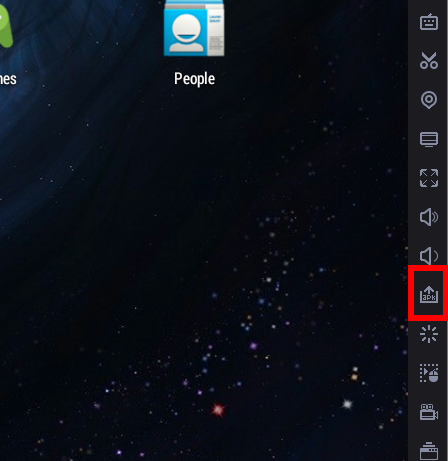
- Upon completion of the installation run Pokemon GO, but do nothing inside the game.
- On the toolbar, find the control button locations. Click it. You should see a box with a selection of your location. You can select any point on the map — just write the name of the city in a text menu and click on the «Geocode». Next, double-click on the map to select a point and press the «Ok» button at the bottom.
- Choose the exact location where you are planning to catch Pokémon. Otherwise in the game as soon as you spawn in Sydney and if you want to go back to another continent, you will be given a ban.
- Next, enter your age in the game, sign in with your Google account or a separate account Pokemon GO.
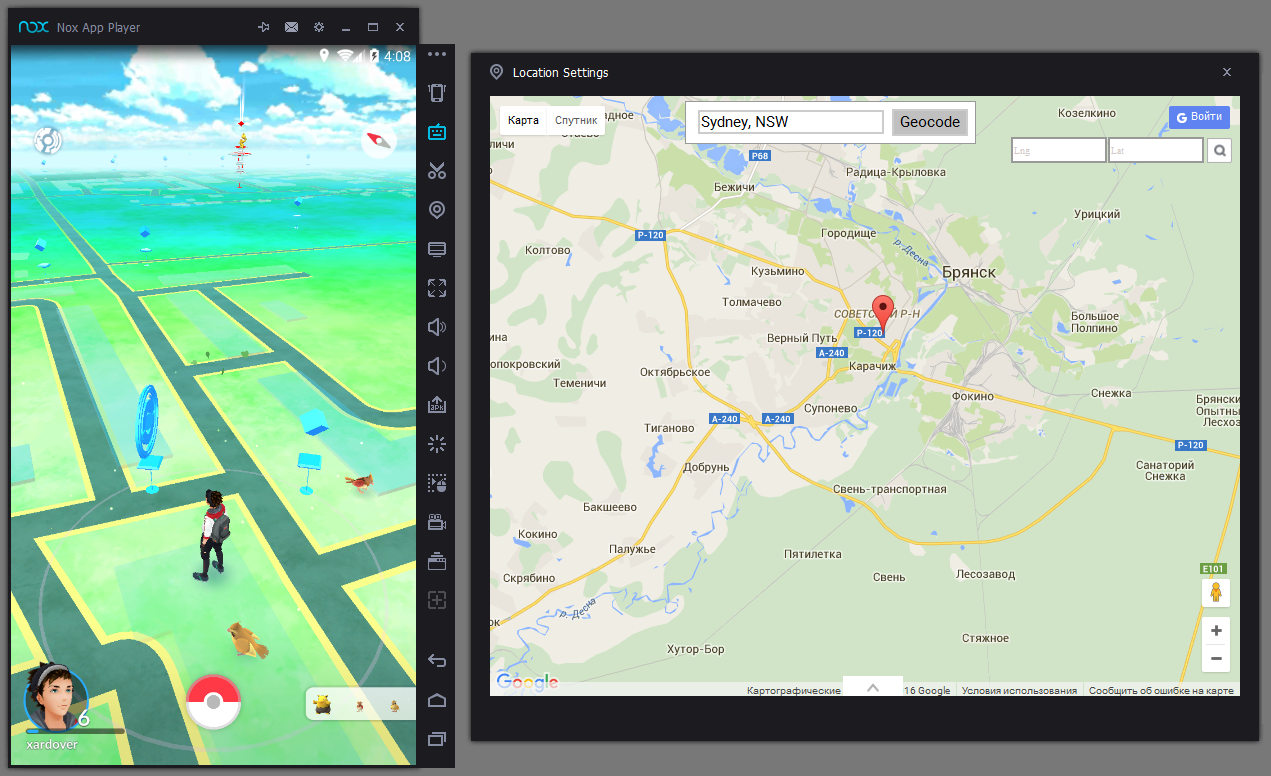
- If you did everything correctly, the game run without any problems.
Tips for playing Pokemon GO through Nox App Player:
- To remove the WASD controller with the screen, press the button on the keyboard (Simulate Touch), there select the Save, to bring the slider to 0% and save your changes.
- Manage character with WASD keys. The location will vary.
- If a choice location window is not loaded, you will need to download the archive with two files. Unpack them somewhere else. Next, locate the Nox emulator shortcut on the desktop. Press the right button and select «File Location». Open the folder where you want to move the two downloaded file.
How to play the Pokemon GO on PC (Bluestacks)
To run the game in Windows you need an emulator Bluestacks. You can download it on the official website of the project (for Windows 10). For Windows 7, or 8, you need to download a different version of the emulator.
Also, you will need:
- Kingroot — utility to obtain root-access.
- Lucky Patcher (version 6.2.4) — a program for patching games and applications.
- Fake GPS — an application that allows you to set a false location.
- Pokemon GO — APK-file of the game.
Instructions:
- Download and install Bluestacks emulator. If it is already installed, then it should be deleted, restart the computer and reinstall the new version.
- In Windows 10, type Regedit and run it.
- Open the Windows Registry Editor. Go to the directory HKEY_LOCAL_MACHINE \ SOFTWARE \ BlueStacks \ Guests \ Android \ Config, and it selects the option «Camera», set its value to 0 instead of 1.
- Set Kingroot inside Bluestacks emulator using the downloaded APK-file. Run Kingroot application, scroll through the instructions and click «Try». The checking is likely to throw an error. Click the «Fix». After that, begin the process of obtaining root-rights. After reaching 100%, you can close the program.
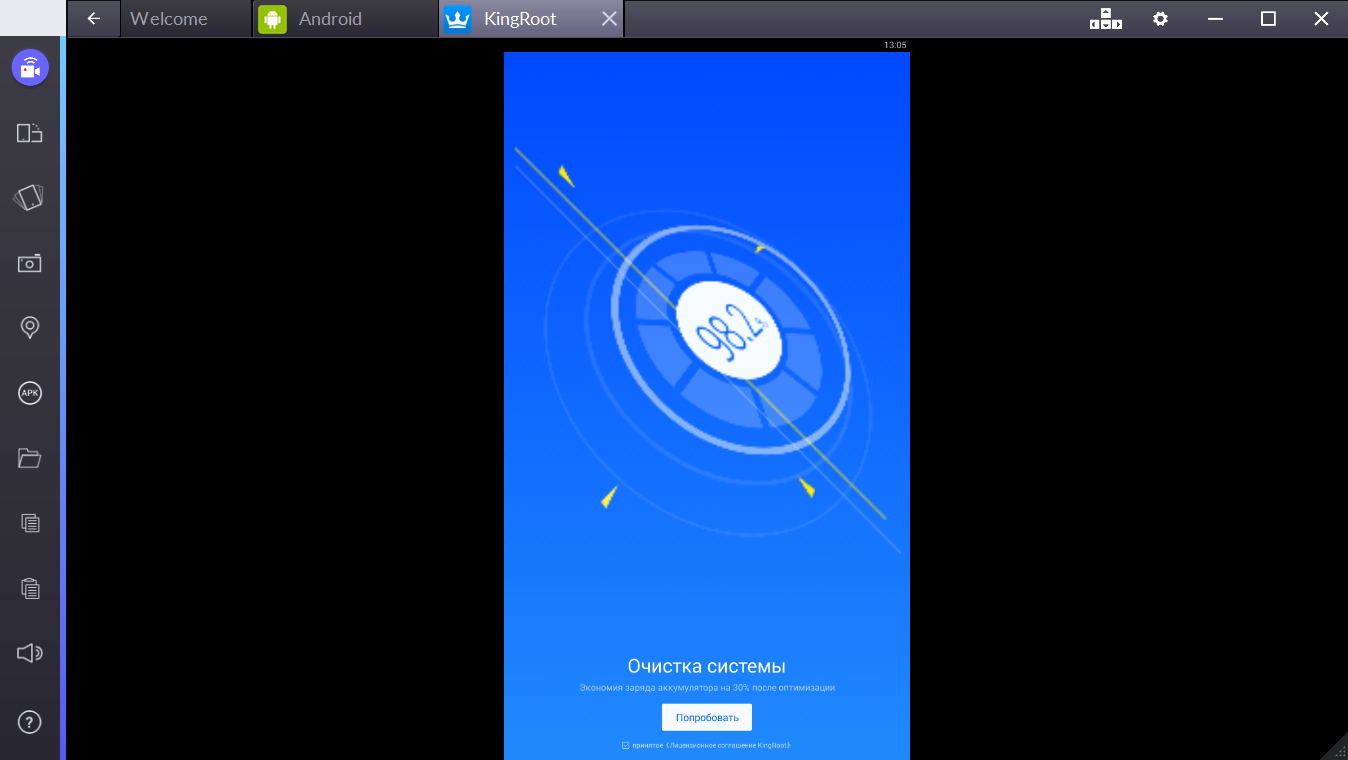
- Click the Settings button and call the restart of the emulator ( «Restart Android plug module»).
- Install and start Lucky Patcher within the Bluestacks. Click «Allow».
- Next button until you see «Rebuild / Set.» Click it. Next you need to put the APK-file from the Fake GPS applications in the standard library «Documents» in Windows.
- Go back to the Lucky Patcher. After clicking the «Rebuild / Set» Explorer button should appear. Go to the following path: sdcard → Windows → Documents to find APK from Fake GPS. Find and select it. Select Fake GPS unit as a system application. Agree, when Lucky Patcher clarifies the application installation system, but refuse to restart.
- Close all Bluestacks tabs, except for Welcome and Android.
- Click the Settings button and reboot the emulator.
- Install Pokemon GO inside Bluestacks.
- Run Lucky Patcher. Click «Search» button at the bottom. Then click «Advanced» at the top right. Select «System applications» list. Find Fake GPS in the list and run this application.
- In Fake GPS, go to settings and activate Expert Mode. Next, click anywhere on the map and double tap click the Play button at the bottom right. The application minimizes, false location is activated, you can exit the Lucky Patcher.
- Next, go to Android Settings → Location. In it, select the «High Precision» and turn off Google access to GPS data.
- You can run Pokemon GO and enter your Google Account.
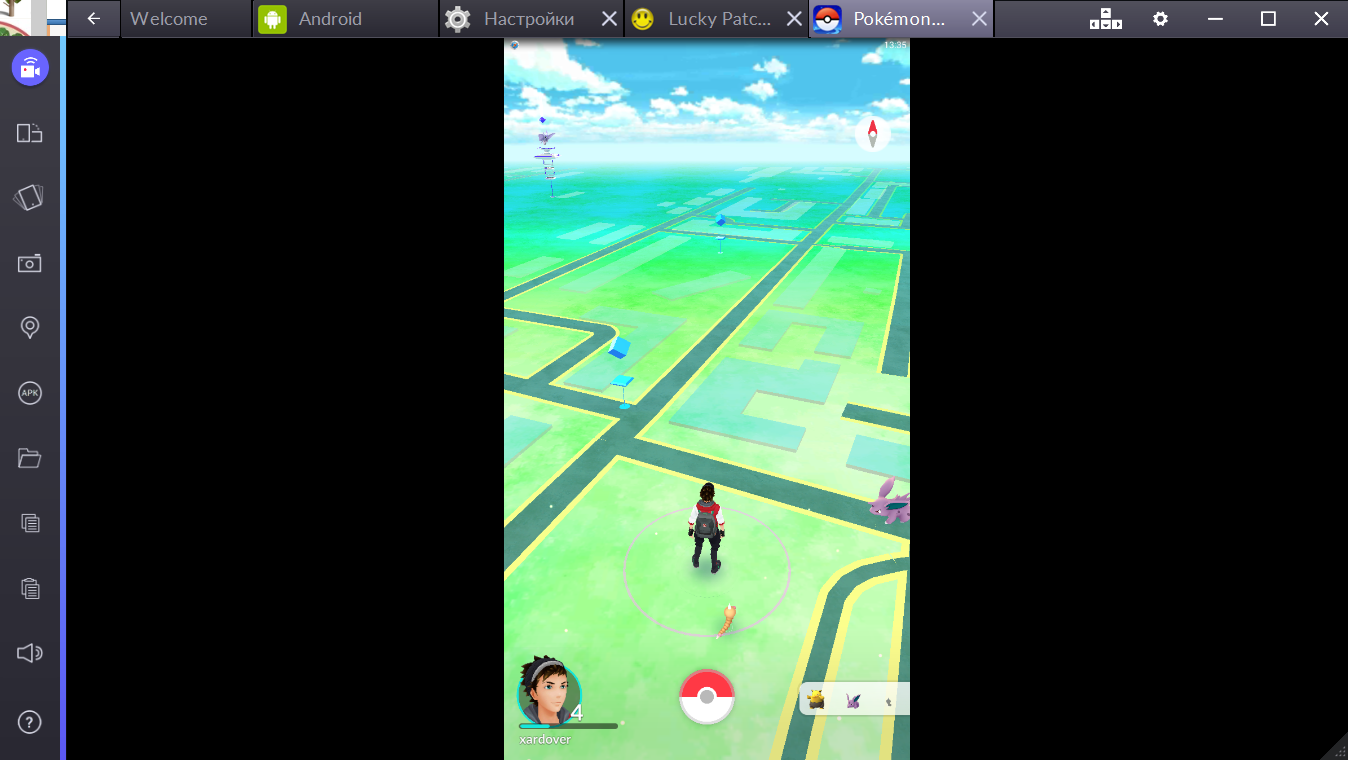
If the game gives an error «Failed to detect location», you should restart the emulator, do all the steps for installing and re-positioning GPS settings. Also, it is desirable to disable the Google Account system settings after you’ve logged in with it in the game. All should work.
Note: you need to turn off location in Windows 7/8 and Windows 10 settings.
If the game crashes during catching Pokemon, then you need to remove the Bluestacks, along with all the settings from it, delete all your settings and files, restart the computer and re-install the emulator with all the accompanying activities. Or check again the registry Camera value — its value must be equal to zero (step 3).
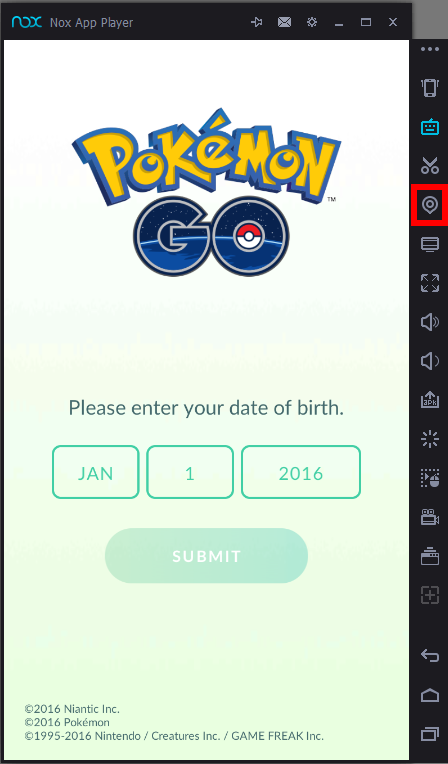

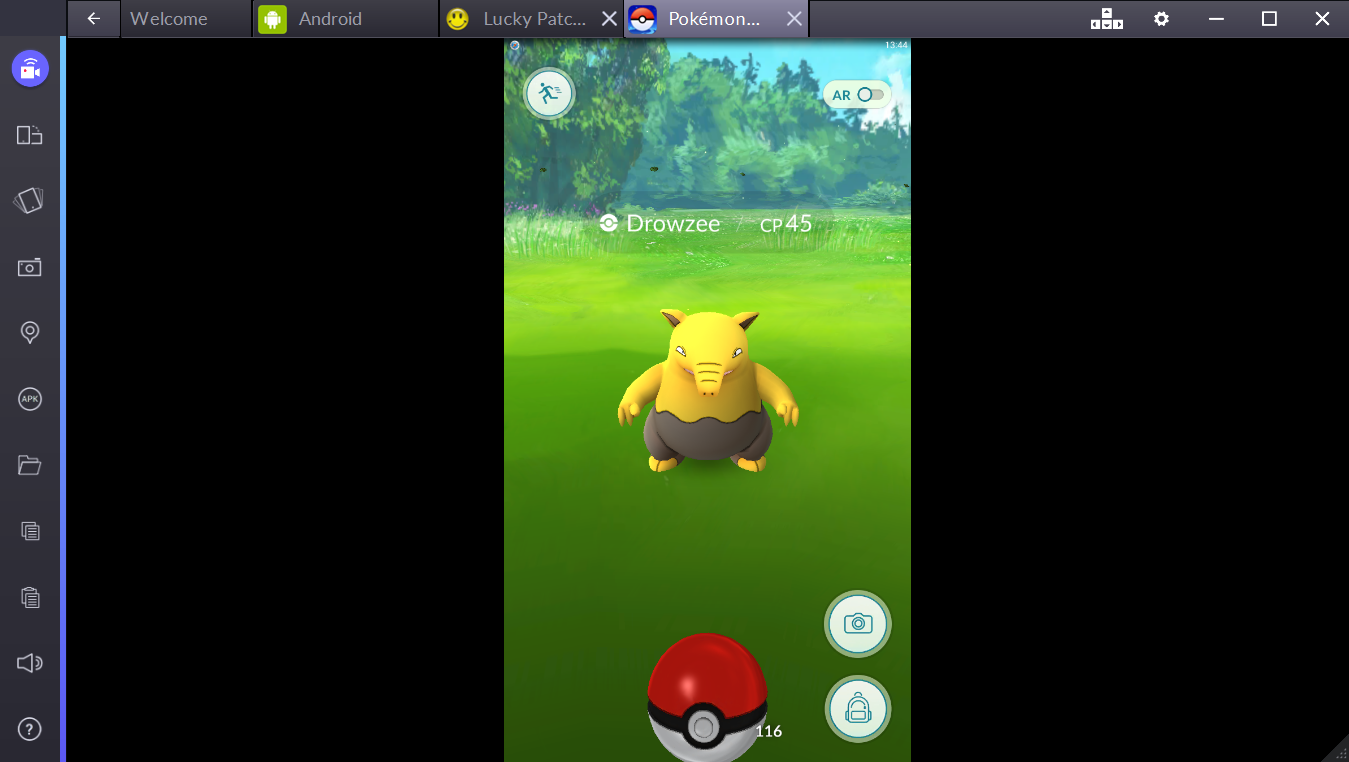




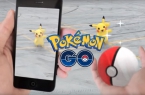


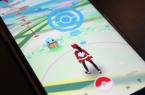










ma,fm a<M