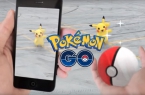Pokemon GO has a host of tools and cheats that can facilitate the search for Pokemon. For example, the game can be run on the computer to catch Pokémon from home. And craftsmen have developed scripts that allow you to see all the Pokémon in the usual Google map. How to do it?
Instructions for installing the map with all Pokemon:
- You need to download and install Python 2.7. In the download section on the official website, you can select the installer for 64-bit and 32-bit systems.
- Download all files for Pokemon GO Map. They are available via the link. Open the file and folder in it. Unzip all the files into a new folder called Pokemon GO at the root of drive C, where your Windows is installed.
- Navigate to the Python27 folder, which is in the root of the drive C. There go to the Scripts directory and find Pip.exe. Copy the file and paste it into Pokemon GO folder that you recently created.
- Open the Windows command prompt by «Start» menu. Type the following command:
cd c: / Python27 — it will take you to the desired folder. Then enter another command:
python -m pip install —upgrade pip — it will establish the necessary elements
- Do not close the command prompt. Enter a new team to go to a different folder:
cd with: / pokemongo
- After entering the folder, enter the installation command: pip install -r requirements.txt
- Next, you enter the command to start the map:
example. —u <USERNAME> -p <CODE> -l «55.751911, 37.613479» -st 10 10 -ar
<Username> and <password> — a login and password for your account in Pokemon GO. You need to enter them without <>, of course. We recommend to register a separate account for map. This can be done on the official website of the game.
«38.54334 -38.232134» — the coordinates of locations in quotes. The coordinates of the desired location where you want to see the Pokémon can be found on My NASA Data project. Instead of coordinates, you can enter the city name or location, for example — «Moscow».
- After entering this command, you need to open a browser address: 127.0.0.1:5000
It opens Pokemon map.
When you click on the pokemon you will see the menu, with its name and map location. Now whenever you want to run the map, you need to enter two teams:
cd with: / pokemongo
example -u <USERNAME> -p <PASSWORD> -l «38.54334 -38.232134» -st 10 10 -ar
If you want to go to another location, then during the command you need to press the combination of Ctrl + C and enter the command to the new location. By triggering the map command, you can add additional parameters
-dp — show blue spots (PokeStop).
-dg — show gyms (PokeGym).
How to make an executable file with the commands?
In order not to open the command line each time and do not enter long commands, you can create a single executable .bat-file. This is done as follows:
- Open a simple notepad.
- And insert in the blank document following commands, or write them manually:
c: \
cd C: \ Pokemongo
example.py -u <NAME> -p <PASSWORD> -l «<LOCATION>» -st 10 10 -ar - <NAME> and <PASSWORD> — this is your Pokemon GO account information, and in place of the word <LOCATION> must be the name or the coordinates of a city, always in quotation marks. Save the file with the extension .bat, for example — script.bat
Now, after each run this file, you can go directly to the map address in the browser — 127.0.0.1:500
If the console produces an error, then try to use the following commands (in order of their position):
- cd c: / Python27
- pip install protobuf
- pip install requests
- pip install flask-googlemaps
- pip install s2sphere
- pip install requests
- pip install flask