Application error 0xc0000142 bothers users on different operating systems, from Windows 8 / 8.1 to Windows 7 and earlier versions. The issue of the initialization error 0xc0000142 «the application was unable to start correctly 0xc0000142» can be the damage to the library files needed to run a game or application or compatibility issues. 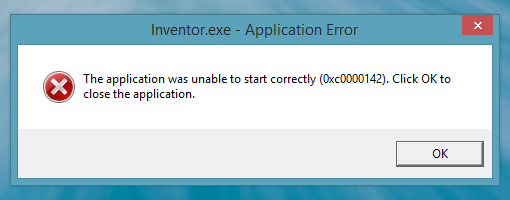
How to fix error code 0xc0000142
In some cases, the problem can be solved in a couple of minutes, but it also happens that you have to spend an hour or two to get to the desired option on how to fix application error 0xc0000142. Lest you suffered for hours, we have compiled a detailed description of the correction of 0xc0000142 error. Note that solutions come from the most simple and effective and fast in the beginning, to the more complex by the end of the list. If you are a user of Windows 7, 8, 8.1, and 0xc0000142 error occurs when you trying to open a particular game or application, so try to change the compatibility settings. For this:
- Right click on the shortcut to the game or application and select «Properties»
- Next, click the «Compatibility» and set compatibility with Windows XP Service Pack 3 (SP3).
- Confirm the changes and try to run the game.
Important: Try to run the game in compatibility mode with Windows 95 / XP / Vista and so on. Here everything is very individual — someone will run in compatibility mode for Windows 95, someone with Windows XP Service Pack 3, and so on. Try all compatibility options.
- Start the game as an administrator (RMB on the label with the game and the «Run as administrator»).
- Update DirectX and Net Framework.
- Check your PC for viruses. Use can use the standard anti-virus or a good online Antivirus.
- Often, application error 0xc0000142 happens due to the lack an update for Windows 8/8.1 or Windows. It is recommended to install all the updates that are in the queue in the Windows Update and wait to confirm the installation.
- Especially it concerns the recommended updates. Open a command prompt «Run» through the «Start» menu and type “sfc / scannow”. Command must be ензув by an administrator OS, so if you play or work in the application under the user profile, ашкые change the administrator account. Thanks to the «sfc / scannow», the system will check the Windows various errors. Small problems, including application error 0xc0000142 can be corrected.
- If everything of the above tips does not work and you continue to look for how to fix the 0xc0000142 error — try to delete all temporary files from the Temp. Address folder: C => Windows => Temp.
- Less common, but it happens that the error 0xc0000142 associated with outdated graphics card driver — update the NVidia or Radeon driver.
Error «the application was unable to start correctly 0xc0000142» when running the application can also be solved by reinstalling the game or program. It happens that due to wrong reboot or during the installation files can be damaged. Thus, when you try to open the game, you see the error message. The extreme measure of solving the problem is the restoration of the system to the point where the error was not observed. But we are confident that by careful execution of each above step, you will be able to correct the 0xc0000142 error.
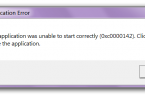
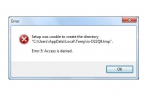
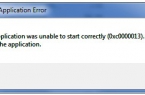
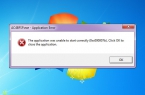

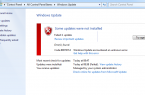











it was great……i was running sherlock holmes and everytime there was error 0xC00000142……i downloaded many files,many softwares but they didn’t work….i applied the above method of compatibility and it worked…..i can’t express my feelings……i am very happy……thank you very very very very very very very much…..
can you tell me where can i get update for directx ?
TYSM DUDE IT REALLY WORK
Thanks for the help.It worked for me as well.
Thanks it worked!
THANK YOU SO MUCH! Deleting Temp files did the trick.
Please go to «Control Panel» ,, «Remove Programs»,, Please check the list and if it shows an earlier version, try to remove it. Worked for me.