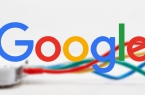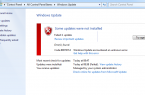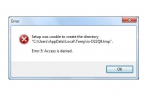In specialists practice, more and more often professionals come across with cases where the user, after router installation and connection to computer or laptop cannot connect it to tablet, phone or another laptop because he does not know what password from Wi-Fi he used. You can find it in two ways. The first — is to look at the router’s settings, but for many usual people it is a dark forest. Therefore, there is a second way, which is much easier if you already have a computer or laptop connected to the wireless network, you can find the password in the Wi-Fi connection parameters in Windows 10.
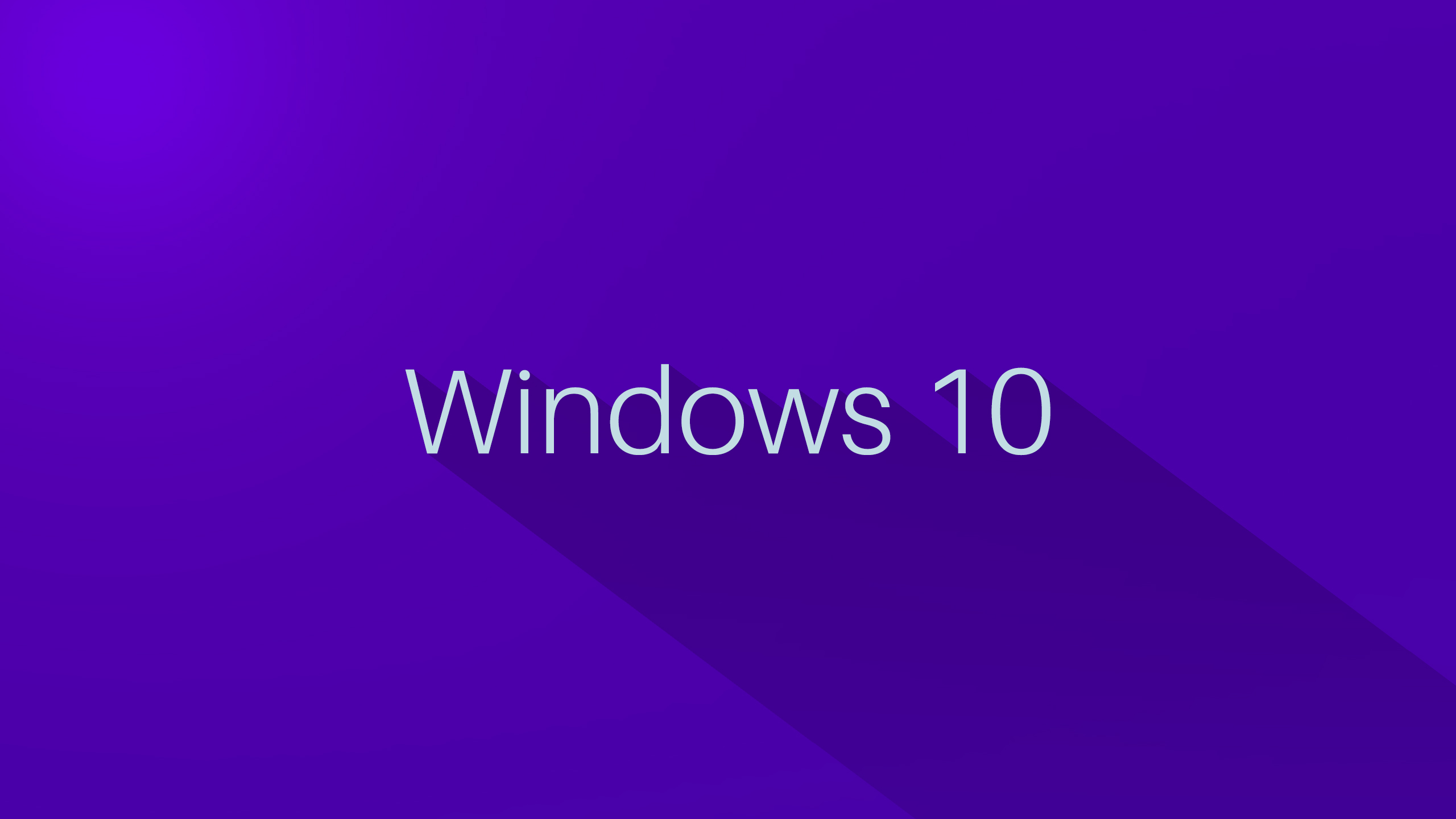
How to see WiFi password on a Windows 10
Go to Windows 10 settings, namely in the «Network and Internet» section -> «Wi-Fi». At the bottom find the link «Configuring Adapter Settings», click on it with the left mouse button and get into Network Connections for Windows 10, where we are interested in «Wireless network.» Click on it with right mouse button — in the context menu select the item «Status».
Thus, we will open a window with status information about the connection. In it, you should click on the «Wireless Network Properties», select the «Security» tab in the window that opens. It displays information about the type of security and encryption method used. We are interested in the field of network security key, which is closed by asterisks. To find out your Wi-Fi password in Windows 10 — it is necessary to tick «Display characters» instead of asterisks and then we will see the most pivotal character sequence.