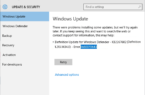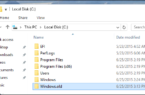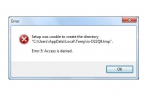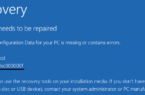Since the release of the new version of the OS from Microsoft, there was plenty of information on the Internet that Windows 10 is spying on its users, inexplicably uses their personal data. The concern is understandable: people think that Windows 10 collects their personalized information that is not entirely true. As well as your favorite browsers, websites, and the previous version of Windows, Microsoft collects anonymous data to improve the operating system, search and other functions of the system … Well, to show you advertisements.
If you are very concerned about the security of their sensitive data and want to maximize safety from Microsoft Access, in the instructions detailed description of the settings Windows 10 you will maximize the data secure to prevent Windows 10 spy on you.
Configuring security of personal data during Windows 10 install
During the installation of Windows 10, after you copy the files, the first reboot and entering or skip entering a product key (and possibly connect to the Internet), you will see «Increase speed» screen. If you click the «Use default settings», the sending of many personal data will be included, if the bottom left click «Configure», then we can change some of your privacy settings.
Setting takes two screens, the first of which it is possible to opt out of personalized, sending data on the input from the keyboard and voice input to Microsoft, as well as location tracking. If you need to completely disable the «spy» function of Windows 10, you can turn off all the items on this screen.
On the second screen in order to avoid sending any personal data, I recommend to disable all functions (pages load forecasting, automatic connection to networks, send the error details to Microsoft), except «SmartScreen».
This is all relevant to privacy that can be configured when installing Windows 10. Additionally, you can not connect a Microsoft account (since many of its parameters are synchronized to their server), and use a local account.
Configuring privacy options after installing Windows 10
In a «Privacy» section of Windows 10 settings it is available to configure the relevant parameters. Press the keys on the keyboard Win + I (or click on the tray icon, and then — «All the Options»), then select the desired item.
Advanced Privacy and Security Settings
For more security, you should also perform a few actions. Back in the «All parameters» and go to «Network and Internet». In the Wi-Fi, scroll down and click on «Manage settings for Wi-Fi network.»
Turn off points «Connecting to the proposed open hotspot». Once again, return to the Settings window, and then navigate to the «Updates and Security», then under «the Windows Update», click «Advanced Settings» and then click «Choose how and when to receive updates.»
Disconnect receiving updates from multiple locations. It also disables receiving updates from your computer to other computers on the network. And as a final point: you can turn off (or put the manual start) Windows service «diagnostic tracking service», as it also deals with sending data to Microsoft in the background, thus disabling it should not affect the performance of the system.