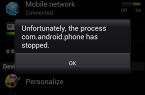Since the advent of mobile devices part of our soul and purely personal space is stored in smartphones and tablets: photos, contacts, music, messages, letters and some other information. In today’s guide we will look to how to set a password on Android-compatible device and restrict access to personal data. As a defense, we use the standard tools of the operating system, considered several options for restricting access to the device with the help of graphics and character keys.
In order to get to the Control menu screen lock and set a password that will be asked every time you unlock your smartphone, open the «Settings» — «Lock Screen».
In the list there are a few options for protection. The first two «No» and «Carry on the screen» do not provide any protection for your device, as do not require a unique key. Options «Graphic key», «PIN-code» and «Password» offer protection for stored on Android-device data.
Graphic key
When using the graphical key, the user is encouraged to come up with a unique geometric pattern. Further unlocking device is only possible with precise repetition of established pattern. Before installing the graphical key, you must select the size of the field: 3×3, 4×4, 5×5 or 6×6 pixels.
- Swipe your finger across the points, creating a broken line.
- Click «Continue» and repeat the newly created pattern again.
- Click «Submit».
After the new key is successfully created, the system prompts you to select display options for notifications on a locked device. This item allows you to output to prevent locked screen notifications: messages, emails and alerts, i.e. hide the display of personal information.
After installing the graphics settings menu key added a new list:
«Display key» — Displays the line that draws the user at the time of release;
«Show invalid input» — when you enter the wrong key graphical alert system error;
«Show points» — show or hide anchor points for entering a password.
From a security perspective, the second option is preferable, because an outsider cannot determine how many reference points used in the graphical password.
PIN-code
Depending on the preferences of the user, the Android operating system has the option to set a password in the form of a digital PIN-code. The main requirement — PIN-code should consist of no less than 4 digits.
To set the PIN-code is necessary:
- Select «PIN-code» in the settings menu lock.
- Enter the desired number combination.
- Repeat the password and press «Done.»
Related settings menu PIN-code is slightly different from that discussed above for the graphical password:
«Quick release» — provides instant unlocking device without the need to confirm (tapa of tick after entering the PIN-code);
«Mix button» — the inclusion of this function allows you to change randomly each time you unlock the location of the keys in the numeric keypad. Thus, the position to spy your hand while you type and predict input option PIN-code will become impossible.
Password
Another option protection of personal data is to set a password. This method of protection the user can use any alphanumeric combination keywords. In fact, the use of this password is complicated and safer than PIN-code option.
If you use an alphanumeric password, be especially careful when it is installed: the password is case sensitive (responsive to uppercase and lowercase letters).
If you select unlock your smartphone, you can be guided by your own preferences. Each method provides reliable protection of your data, and the more complex and intricate password you discover, the more secure will be your pictures, contacts, emails and other confidential information.