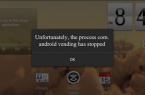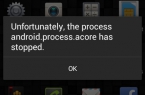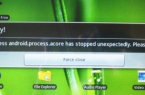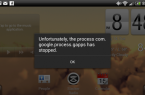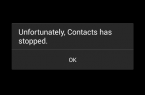Once you have upgraded the firmware, during recovery or modification of ROM data on your Android-device, sometimes, you may face an error message that resembles the following: «Unfortunately the process com.android.phone has stopped». This means that problems with the SIM-card of the smartphone arised. In some cases, simple reboot can’t help to solve this problem and the message appears again, blocking the screen. Therefore, we have decided to offer you other ways out of this unpleasant situation.
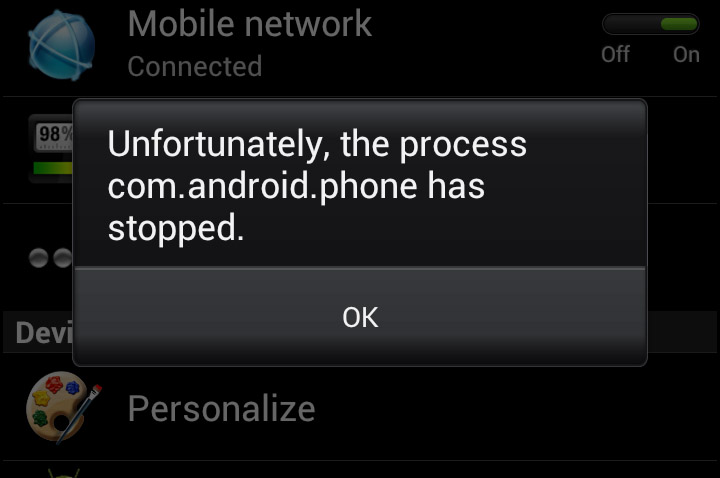
The easiest option — reset of Android-smartphone to factory settings. This method is not ideal, because when you use it, you lose all your data and you will have to re-download and install all previously downloaded applications. Fortunately, there are other methods.
So, if you could not unlock the device, and it continues to automatically reboot while a message about the problem appears at intervals of few seconds you need to use method 2. This method is for advanced users. To use it, you’ll need a custom recovery and file manager AROMA.
Method 1
- Go to «Settings» -> «Applications»
- Select «All».
- Scroll through the available items until you see «Phone» or something similar.
- Press on the application icon to update the information.
- Select «Clear Data».
- Then, clear everything for SIM toolkit.
- Reboot your device and, depending on the outcome, either rejoice or try the second method.
Method 2
- Download the latest version of file manager AROMA.
- Copy the file which boot faced problems on the internal memory or SD card.
- Load device in recovery mode.
- As soon as the Android-device loaded in custom recovery, perform «Install ZIP» -> choose «zip form».
- Find the zip-file manager.
- Upload it by selecting «Yes — Install».
- Now you can verify that the file manager is installed on Android-powered device.
- Enter the file manager menu and select «Settings».
- Scroll through until you see «Config Mount» and then choose option «Automount all devices on start».
- Apply the changes by selecting the button «Done».
- Go to folder «Data/Data».
- Clean the cache in «Phone» folder and do the same for the SIM toolkit app.
- Again, go to the File Manager menu, choose «Exit», and confirm actions («Yes»).
- Now, you see update install window from the ZIP-file («Install updates from Zip file»).
- Return to the main recovery menu and reboot the device.
If you will again receive messages about «Unfortunately the process com.android.phone was stopped» with stopping the process, then you already know how to cope with it — reset your smartphone or tablet. We recommend doing it all through the custom recovery, as this method is gentler and does not completely erase the internal memory of Android-powered devices, but only removes application data.