Error «Unfortunately, the process.android.media has stopped» represents a quite widespread phenomenon. The problem can happen at any time on any Android-powered device phone or tablet, because of one of two applications: Download Manager or Media storage.
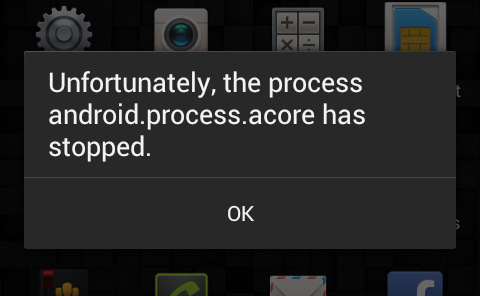
Before calling to professional service center try to deal with the problem by yourself with the help of simple manipulations. The following methods, despite its simplicity, helped so many users.
How To Fix: «Unfortunately, the process.android.media has stopped»
Method 1: Clean the cache
- Go to «Settings», then «Applications» and select «All». Scroll down the line until you find «Google Services Framework». Clear the cache and data;
- Then follow the menu further down to «Google Play Store.» Select it, clean cache and data;
- Now press «Back» button to return to «Google Services Framework». Forcibly stop the service by clicking «Disable», and then repeat the process of clearing the cache;
- Next, open Google Play, select the failed application and after receiving the error message click «OK»;
- Turn off your device, hold the power button for a few seconds;
- Restart the device, return to «Applications», then «Google Services Framework» and restore the service by clicking on «Enable».
Method 2: Google and media storage synchronization check
- Stop Google synchronization. You can do this by logging into «Settings», then «Account», then «Sync» where it is necessary to remove all marks from the selected fields;
- Turn off the application «Gallery» and delete its data. To do this, go to «Settings», then to «Applications» (select «All»), find «Gallery», «Clear data» and «Disable».
- Turn off «Download Manager» using the same procedure as in the previous paragraph.
- After performing these manipulations reboot the device.
- The problem should be solved.
To make sure that the normal operation of the Android-based device is recovered, including the «Download Manager» and «Gallery» please, return all the check boxes under «Sync.» If the problem persists, yo need to contact technical support for dealership.
Video going to show you how to fix Unfortunately, the process.android.media has stopped.
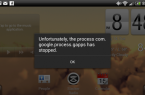
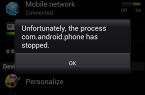
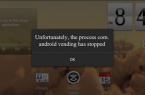
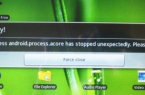
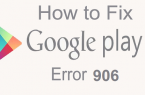
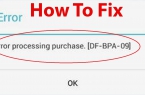
![[RPC:S-5:AEC-0]](https://techfaqs.org/wp-content/uploads/2016/03/2342342353-145x95.png)
![Error retrieving information from server [RH-01]](https://techfaqs.org/wp-content/uploads/2016/02/Cara-Mengatasi-Google-Play-Store-Error-RH-01-145x95.jpg)









