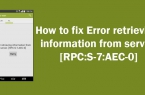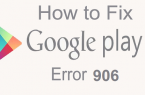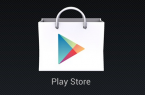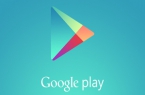Error retrieving information from server [RPC:S-5:AEC-0] which appears for some users when updating and downloading applications from Google Play — a misunderstanding, regrettable but not fatal «Update for could no be downloaded due to an error. (Error retrieving information from server [RPC:S-5:AEC-0])». You can use one of the suggested elementary methods for smartphone or tablet to back to normal applications.
![[RPC:S-5:AEC-0]](https://techfaqs.org/wp-content/uploads/2016/03/2342342353.png)
Method 1
1) Go to «Settings», select the «Applications» «All».
2) Consistently perform the following operations for «Google Play Market», «Google Services Framework» and «Google Play Services»:
- «Stop application»;
- «Clear data»;
- «Uninstall updates».
3) Go to «Settings», choose «Accounts»/«Google», then remove all the checkboxes in account synchronization settings.
4) Reboot your Android-powered device.
After that, immediately go to the «Settings»/»Accounts»/«Google» and return a check in the sync settings.
5) Again, restart the smartphone or tablet.
Method 2
The second method for solving Error retrieving information from server [RPC:S-5:AEC-0] is to remove Google account and add it again:
1) Go to «Settings»/“Accounts”/“Google” and choose your account;
2) Press «Menu» and select «Delete Account»;
3) Next, move to «Settings», select the «Applications»/»All»;
4) Find «Google Services Framework» and «Google Play»;
5) Clear the cache and data;
6) Reset the Android-based device;
7) Re-sign to Google Play, and add a Google Account.
Method 3
The third method for solving Error retrieving information from server [RPC:S-5:AEC-0] is based on the creation of temporary Google account:
1) Go to «Settings» -> «Account», choose «Add Account».
2) Select «Google» and then create a new account or try to drive data of any other existing account.
3) Sign in a temporary account, and then by going to the Google Play, try to install an application.
4) If the application is downloaded without problems, then return to «Settings» and choose your permanent account.
5) Easy install desired applications from the Google Play Store — the error will not appear.
![[DF-SA-01] in Google Play](https://techfaqs.org/wp-content/uploads/2016/03/DF-SA-01-145x95.jpg)
![Error retrieving information from server [RH-01]](https://techfaqs.org/wp-content/uploads/2016/02/Cara-Mengatasi-Google-Play-Store-Error-RH-01-145x95.jpg)