Error Code 491 is one of the most common problems associated with the Google Play store on Android devices. The error is usually triggered when a user loads an application or a game from the Google Play store. Of course, when you’re ready to work with the software, or distracted by a new game, the appearance of any obstacles incredibly annoying. Fortunately, this error is not dangerous and can be easily fixed with little effort.
In fact, there are several ways by which you can fix the error 491, occurring when using Google Play. However, in some cases, you may need to try a combination of several methods to deal with the situation. Below we present these methods in the order in which you want them to try to be consistent, if the previous method does not load.
Method 1: Restart your phone
The most common way to fix the error code 491 is to reboot the Android-device. This method corrects the error in most cases, but if it does not help to solve the problem with your machine, please go to the next method.
Method 2: Clear the cache of the Google Play Store and Google Play services
The second most common way to fix the error 491 — clear cache the Google Play Store and Google Play services. Here’s how you can clear the cache for both applications:
Go to Settings -> Application Manager -> Google Play Store (after all manipulations must be repeated for the Google Play Services);
Click on the «Force Stop»;
Click Clear data and cache;
Restart your phone, and error 491 should be corrected.
Method 3: Remove and re-add your Google Account
The third most common method of error correction code 491 is to delete your Google Account, your phone reboots, and then re-adding your Google Account. This method should, of course, help to cope with the problem, as well as many other users. Here’s how you can remove your Google account on your phone:
Go to Settings -> Google Accounts and delete the account associated with Google Play.
Now you need to restart your Android-powered device;
Next, go to Settings -> Accounts and re-add a deleted Google Account before.
Once you have done all manipulations proposed in the PP 1-3, open Google Play and select your account Gmail. Now you can download any game or application from Google Play, without encountering any errors.
Method 4: Clean Dalvik Cache
You can use this method as a last resort, if all the ways listed above do not fix the error code 491. This method you can use if you have installed on your device a custom recovery mode, created by third parties (eg, ClockworkMod). Follow the instructions below to clear the Dalvik cache of your Android-device.
Restart in «Recovery» mode;
Switch to advanced mode ( «Adwanced Wipe») and clean Dalvik cache;
Repeat restart of the device;
Restart Google Play, upgrade or install the application.
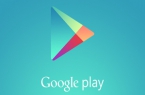

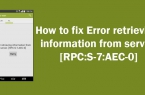
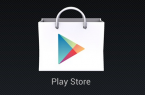
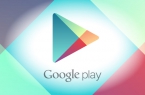
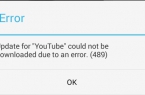
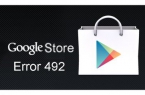










I,v tried all that and still nothing maby my phone is just cruptid with no way to be fixed