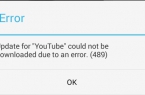Many users face the problem when downloading from Google Play: Android-smartphone told that «Application could not be downloaded due to an error. (194)». What is the problem and how to cope with it? We will talk about it cover in this article.

How To Fix Google Play Store Error 194
The current situation is as follows: more than a month ago, problems with loading due to an error 194 began to occur in fairly large numbers of users. Affected by this bug owners of smartphones and tablets have no guidelines and recommendations to address the problem. The only response was a promise to get rid of the error 194 in addition to other shortcomings of the new version of Google Play, which release is only expected. Experienced users have decided not to wait for updates and started looking for a way out of this situation on their own. They managed to find a few ways to get rid of the mistakes that we now tell you.
Error 194 is not related to the operating system of Android-based device. The error affects only Google Play, causing instability of the latest service versions. It limits the possibilities for updating installed applications from the Play Store and downloading the new software. The results of error — serious problems with smartphone or tablet that affect not only downloading from Google Play, but work of previously installed programs that require periodic loading of new components (they cannot work properly without updates).
As shown, in order to normalize Google Play it is more likely to do the following: disable security software, change Google-account, delete the cache data. Here are step by step instructions for each method.
Clearing Google Play application cache
The most effective way to fix error 194 in Google Play users called cache clearing of Google Play and application settings. This is done as follows:
- Go to «Settings», then in «Applications» find Google Play Store;
- Stop the application;
- Clear the cache;
- Break all connections to the Internet (3G, 4G, Wi-Fi);
- Next, select the newly accessible way to connect, activate it and run the application again.
- Make sure there are no problems with downloading from the Play Store.
Disabling firewall security software
Some security programs, which are components of the firewall, can have a negative impact on the work of Play Store and lead to error 194. To cope with the problem follow the next steps:
- Disable all applications using firewall;
- It is also recommended to disable Adblock, Adguard and similar programs.
- Try to install applications from the Play Store.
Make sure that the installation was normal. If it does not, and the problem persists, try other methods.
Alternative or new Google Account
In order to solve the various problems that arise when working with Google services such as error 194 account change helps. Try this method — perhaps it will make the device work properly with an online app store for Android:
- Create a new Google account or enter a backup account;
- Authorize;
- Try to install the application from Google Play.
In most cases, the error is no longer appearing and download goes normally.
Changing location
Changing the VPN is also considered a very efficient method that often helps to normalize the work of Play Market and deal with error 194. To artificially assign the user with a new location, you must use one of the apps (for example, ZenMate). Choose and enter other data.
Video I showed how you can fix Google Play store error code 194
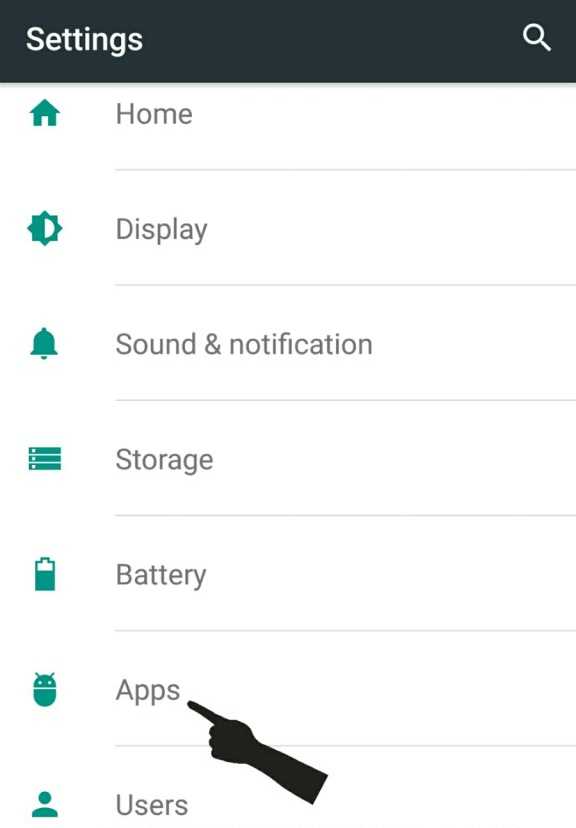
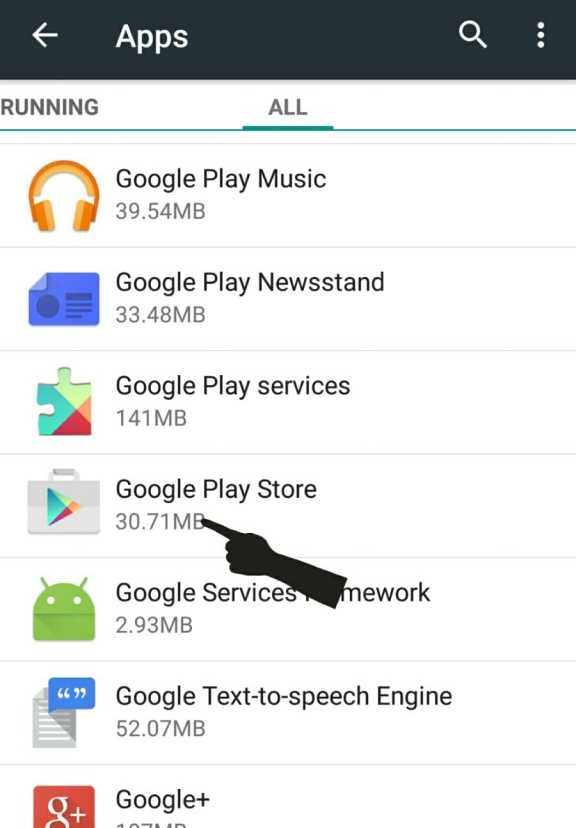


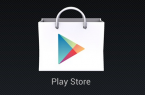

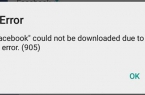
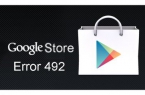
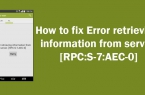
![[RPC:S-5:AEC-0]](https://techfaqs.org/wp-content/uploads/2016/03/2342342353-145x95.png)