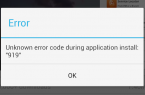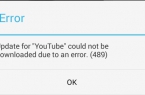Currently, many people when trying to download the app from Google Play encounter «Error Processing Purchase DF-BPA-09», which, as it turns out, is quite often for owners of Android-devices. The problem does not disappear after a reboot, and you have to work with the settings of your smartphone in order to get rid of it. Since this is a common situation, we hope that the Google developers in the near future will solve this problem once and for all. In the meantime, please accept our advices.
So here’s what you can do with «Error Processing Purchase DF-BPA-09»:
- Go to the settings of your device
- Click on the applications
- Choose «All»
- Scroll down the column until you see «Google Services Framework»
- Choose «Clear data», and then press ОК.
If this does not help, go to Google Play from your personal computer and download the application, that has a problem on your smartphone or tablet. When you copy it to the Android-powered device, the installation should take place.
If that does not work in your case, you can try one of the other ways to eliminate the problem with «Error Processing Purchase DF-BPA-09»:
1. Clear cache
In most cases, cache cleaning helps to get rid of the problem with «Error Processing Purchase DF-BPA-09». This is store of temporary data, and after the release of space in it the pages will load faster. To make the cleaning procedure, go to settings and find the section «Applications». Select «All» and find a position in the proposed list of “Google Play Market”. Go back and click on «Clear Cache». Now, after you open Google Play, it should work fine as before.
2. Clear data
If the first method does not work, you can try another option for efficiency recovery of Google Play market- data deletion. This greatly contributes to the correct operation of the application, as it allows the device to get rid of a large amount of redundant data stored. The procedure is performed in a similar manner as to clear cache, but this time you need to click on «Clear data».
3. Removing Google Play updates
Oddly enough, but such action may also help solve the problem, as updates often cause incorrect Google Play Store operation. It is enough to remove them, and the application will return to the original version, which is initially set on your device. Find Google Play Market in the application list and select «Uninstall updates».
4. Google Play services
If Google Play still does not work, clearing the cache in Google Play services can help achieve the goal. Go to the application manager settings, get Google Play Services, and then click «Clear Cache».
5. Download Manager activation
If you have turned off the boot manager, Google Play will not work either. To return to the download manager, go to Settings, then «Applications», «All» and scroll to «Download Manager». Click on the button «Activate».
6. Google account deleting with subsequent restoration
Go back to phone settings, but this time, select your Google account, that is, the account that you use for Google Play. Click Continue (three vertical dots in the upper right corner) or select the menu soft key (there is one on the Samsung devices). Next, click on the «Delete Account» confirm your choices and reboot your smartphone. Reset your Google Account as soon as the machine restarts. Go through the path: Preferences -> Accounts -> Add a Google Account.
7. Device reset to factory settings
If you have done all that is written above, and still did not get any results, then you may need to resort to at least — reset your phone. It may be the only way out of the situation with Google Play. However, please note: all your data will be lost, so it is very important advance to perform a full backup. To reset to factory settings, go again to «Settings», and then to «Backup and reset». Select «Reset» — usually the item located at the bottom of the list. The smartphone will return to the state where you first got it. Once the process is complete, you can return all the dropped data using the backup.
We hope that these tips will help you to solve «Error Processing Purchase DF-BPA-09». If you have your own methods to deal with the problems arising from the working process of smartphones and tablets with Google Play Store, you can share them with other users.
![Error retrieving information from server [RH-01]](https://techfaqs.org/wp-content/uploads/2016/02/Cara-Mengatasi-Google-Play-Store-Error-RH-01-145x95.jpg)
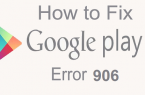

![[RPC:S-5:AEC-0]](https://techfaqs.org/wp-content/uploads/2016/03/2342342353-145x95.png)
![[DF-SA-01] in Google Play](https://techfaqs.org/wp-content/uploads/2016/03/DF-SA-01-145x95.jpg)