On December 14 the first wave should start updating older Lumia smartphones to the new Windows 10 Mobile. After many months of testing in the framework of the insider program Windows Mobile 10 it finally reached the stable version, but many owners of devices with Windows Phone may not like the new product. That is why we are publishing this detailed guide on rollback from Windows 10 Mobile to more stable for many devices Windows Phone 8.1.
There are quite a lot of potential reasons to be dissatisfied by upgrade to Windows 10 Mobile: the first owners Lumia 950/950 XL report that their flagships do not work as fast as we would like, there are a lot of flaws and strange interface elements. On older Lumias all this updates may work even worse. Also, the instruction will be true for those who have installed an experimental build of Windows Mobile 10 through the program Insider.
Luckily, Microsoft has made the process of rolling back to Windows Phone 8.1 quite simple. All you need — USB-cable, smartphone running on Windows 10 Mobile (formerly WP8), Windows utility and Windows Phone Recovery Tool.
How to rollback from Windows 10 Mobile to Windows Phone 8.1:
- Download from Microsoft’s website Windows Phone Recovery Tool and install it.
- Run the utility and connect the smartphone to your computer via USB. If the device is not automatically found in Windows Phone Recovery Tool, then unplug it and press the «Phone is not detected» at the bottom.
- Once the smartphone has been detected, select the model in the window that appears. After a short wait the utility displays information about the device and opportunity to downgrade Windows Phone.
- Next Windows Phone Recovery Tool will prompt you to back up all smartphone data. It is highly recommended, because after the rollback all data will be deleted.
- Upon completion of the backup application will automatically download the firmware from the Windows Phone 8.1 and install it on your smartphone. Download size — around 1.7 GB. Load time may be different — depending on the speed of the Internet. In any cases do not disconnect your smartphone from your computer at startup and recovery process.
- If all goes well, it will display an appropriate message. Congratulations, again, your smartphone running on Windows Phone 8.1.
- After a successful rollback must your smartphone, re-produce all start settings to sign in to Microsoft and restore the backup.
Alternatives to backup can be represented by microSD-cards in the smartphone, where you can transfer all the data and store in OneDrive or any other cloud service for Windows Mobile.
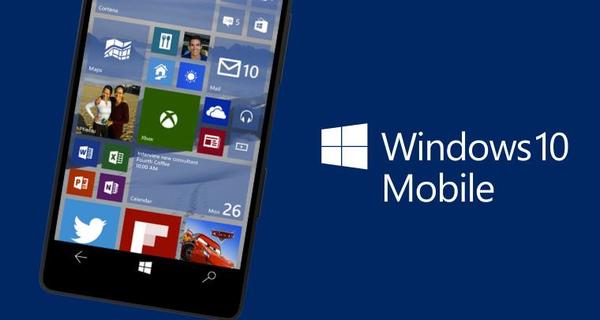

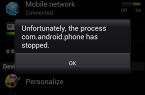
















Microsoft Windows mobile your best apps & best technology handset