For a long time, Windows Phone users have dreamed about installing applications and games on their mobile devices without using a PC. After all, it took a lot of time, you had to download the Windows Phone 8.1 SDK, register as a developer of applications, when it was available for you to install only the applications of only two, and no more, and not everyone has a computer. Fortunately, Microsoft developers have simplified this task by creating a point in the phone settings under the name «For Developers». In this article we will try to tell you in detail how to install .APPX games and applications on Windows Mobile 10 without using PC.
What do you need:
- Smartphone with Windows 10 Mobile.
- Application/game with the .APPX extension (extension .XAP not checked).
- Any application for files downloading is not necessarily as it is possible to manage with built-in browser Microsoft Edge, but we advise you to use the Loadkit Download Manager application.
- Any site for downloading .APPX applications/games.
Instructions:
- First you need to enable «Developer mode», you need:
1.1 Go to taab «Settings».
- Go to the tab «Updating and security.»
- Go to the tab «For developers.»
- Select the «Developer mode».
The first step is made. Now proceed to download and install the application itself.
- Downloading and installing apps/games.
2.1. Go to any site where you want to download installation file and copy the link.
2.2. Open the Loadkit Download Manager to download files using the program mentioned above. To do this, click on «Add New Download» or on the «+» sign, insert a link, which was previously copied, click on «Go», the program will analyze the link and give you the name of the downloaded file, you can rename it and give way to any folder to download, continue to press the «Start Download».
2.3. Once the file was downloaded, we need to go to the Windows 10 Mobile system program «File Explorer», and go on the path «D:\Downloads» and find the installation file, then click on it.
2.4. Once clicked in new window click «Install».
2.5. We are waiting for a bit of time from 30 seconds to 1 minute, and as we see the application installed!
Now check on the performance of application. Open it and see that it works.
As we see from the instructions, it’s very easy and simple. Finally, users will be happy. At the moment it is not known how many applications can be installed, but some say up to 20 applications can be set precisely. Thank you for your attention!
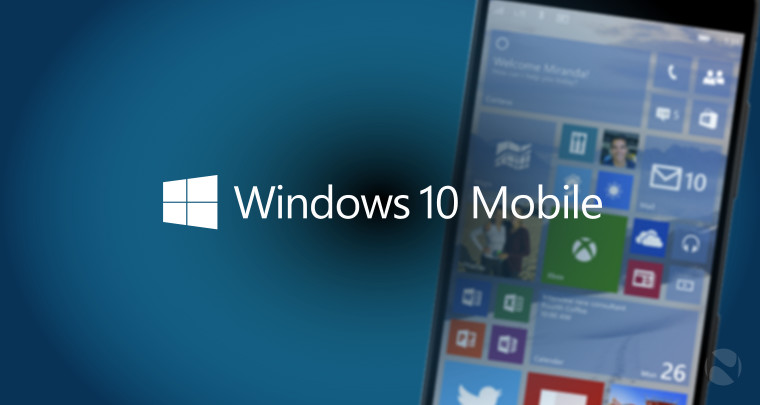


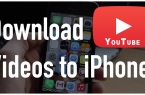















This is lovely God bless Windows 10 thanks
Really interesting guys……..?