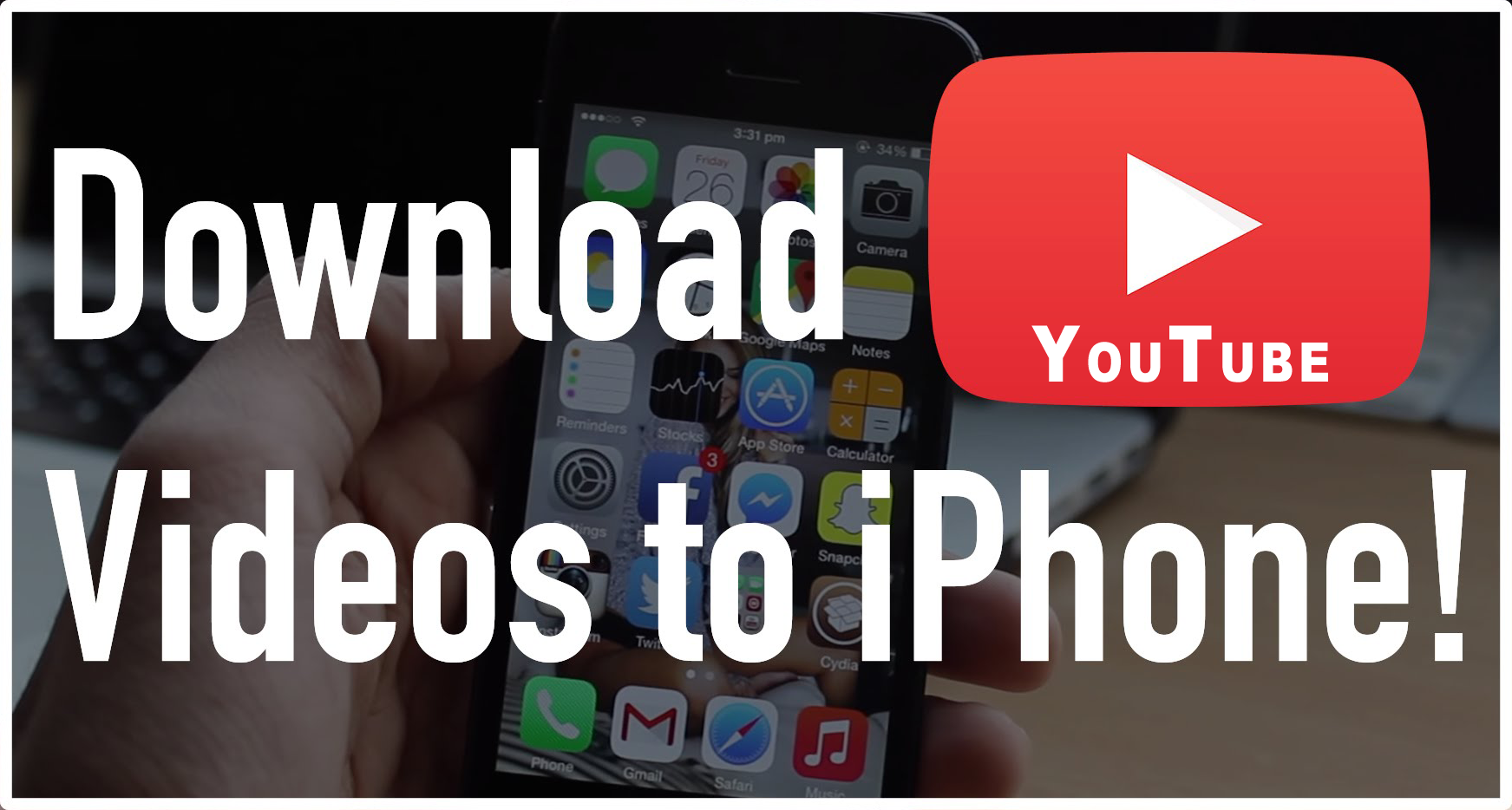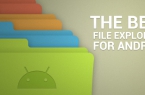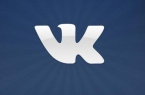Despite the gradual emergence of Apple’s mobile operating system features such as the keyboard or widgets notifications panel, iOS still remains relatively closed operating system. It concerns, including the possibility of downloading files. If the problems usually do not occur while saving images or documents, then it is not so easy to load files or videos on the iPhone or iPad. In this article we will talk about how to download videos and other files on iPhone without jailbreaking.
Downloading using the associated application
A number of applications for iOS, in the first place – of the office type automatically associated with certain types of files. For example, if you open any text document browser, the top panel shows a special button that allows you to upload a file and work with it without an Internet connection. Let us consider downloading the file with format «.docx» with the help of installed Polaris Office package.
- Open a browser and go to the page which has the link to the file.
- Click on the link. The browser will open a preview of the document.
- In the pop-up panel on top, click “Open in Polaris Office”.
The file will be saved in memory and will be available in the application, where it can later be viewed, edited and exported to the cloud.
Downloading of arbitrary files
Files can be downloaded not only for the need to work with them directly on the device, but also for the subsequent transfer to a PC. On iOS, you can do this by standard means, even if we are talking about unsupported extensions.
- Open a browser and go to the page which has the link to the file.
- Click on the link. Then, in the pop-up panel on top, click on the «Open in …».
- Select the application «Notes».
- If necessary, add a note in the text, and then click «Save».
- If you have set up synchronization with iCloud, then the file can be downloaded to a PC or other device with a cloud service site, sign in with your Apple ID.
In the same way files can be downloaded on other cloud services, for example, Dropbox or Evernote. It is sufficient, instead of the «Notes» in paragraph 3 to select another desired application. The disadvantage of this method — double waste of traffic: first, when downloading a file to your device, and then — when it is loaded into the cloud. This is inconvenient in the case of large files, and limited Internet connection.
Downloading with file manager and work with archives
It is possible to upload files on iOS-device without cloud services, but for that you will have to install one of the file managers from the App Store. For our purposes, the File Manager is the best suitable free application.
- Open a browser and go to the page which has the link to the file.
- In the top panel, select «Open in …», and then — «Copy to File Manager».
If you’ve downloaded the file, unzip it, and then the contents can be viewed directly on the device.
- Open File Manager and select the downloaded archive.
- Confirm that you want to unpack the archive click Unzip.
Next to the archive the folder with the same name will be created, where the files will be unpacked. They can be viewed and exported to a desired application for further work.
In addition to downloading and working with archives, file manager allows you to transfer downloaded files to your PC via iTunes.
- Open iTunes and click on the device icon in the top navigation bar.
- Go to «Programs» and scroll down to «Common Files».
- Select File Manager from the program list on the left, and then — the desired file from the list of saved documents from the right.
- Press the «Save to …» and select the folder on the PC where the file need to be saved.
Even if the video on website is available as a direct link to the file, the browser in iOS does not give the possibility to download it — only allow watching it. To overcome this limitation, again, require third-party application, such as free software called Video Lite.
- Open Video Lite.
- Type in the address bar of the application link to a web page with the video.
- Press the «Save» button in the taskbar applications and confirm your action by pressing the «Save Memory» from the popup window.
- Go to the tab «Downloads». After completion of downloading videos they can be viewed offline directly in the application. To export a movie in the app «Photo» for further work with them, or synchronize with a PC, press the «i» on the right of the file name, and then — on the green button with the camera icon.
Note that the application works steadily with video hosting YouTube, but other services sometimes have problems.
Compared to the older versions of iOS, in iOS 9 most files can be downloaded using the built-in tools, but for some formats still need third-party applications. Let’s hope that Apple will continue to maintain a policy of liberalizing the operating system, as users will have opportunities to work with the files using native tools.