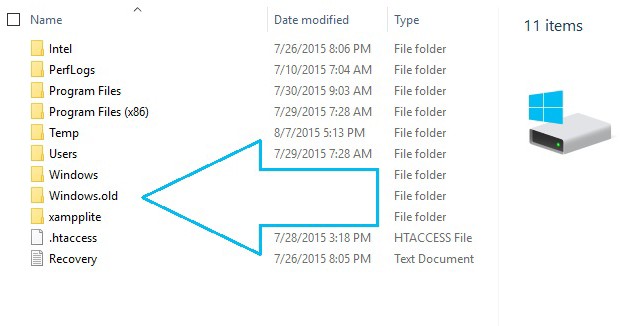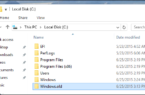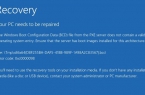Have you ever noticed that once you installed the new version of Windows or upgrading from an earlier version to Windows 10, then you have the hard drive appears folder called Windows.old? What this folder can reach very respectable sizes. You may have a logical question «Windows.old — what’s this folder?» This folder combines the files from previous, older version of the operating system, but in the new they do not perform any significant role.
Can I delete the Windows folder.old? The answer is definitely Yes. Usually this folder is created in order to quickly restore a previous version of the system. In the case before installing the new version of Windows, you forgot to copy important files from the desktop, you can find these files in the Windows folder.old. However, in the removal process, you may encounter problems. This article will describe a few ways how to remove the Windows folder.old.
Methods of removing the Windows folder.old from your computer
Deleting with the function of disk cleanup
If not removed the Windows folder.old, this method is the easiest and fastest way. To do this click on «start» and open «Computer».
Then select properties of C drive in the «General» tab and click on the «disk Cleanup». After clicking you will see a list of files that you can tick. Now simply check the box next to «Previous Windows installation» and Windows folder.old will be deleted.
Removal with command line
In order to remove Windows.old this method you must have administrator rights. Now press the key combination Win+R and type in the window cmd, and then click «OK».
In the black window, command prompt you need to type «Rd /s /q C:\Windows.old» (without the quotes) and press Enter. After this action the Windows folder.old needs to be removed.
Deleting using Unlocker utility
If you have not helped the above-described methods and you are still tormented by the question «how to uninstall Windows.old», it is quite small and simple utility called Unlocker can help you with that.
To start it you need to download and run. In the window of the program select Windows.old and click on OK. Next, select the desired Delete command. After a short period of time, the utility will perform its task.