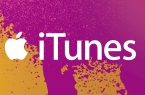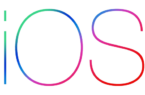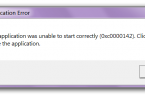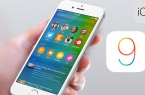The problems encountered with iPhone, iPad and iPod touch, are not always can be blamed for iOS. Quite often iTunes is responsible for them, in which the failure occurred. In such cases you need to reinstall iTunes, the correct execution of which — a process far from obvious.
Remove the installed version of iTunes
In most cases the problems arise from iTunes reinstalling of a previous version of components utility in the wrong sequence. Moreover, many users are limited to removing only the program itself, and additional components, which are often associated error and leave the computer. So doing, of course, impossible.
Removing iTunes components is necessary in the following strict order:
- iTunes.
- Apple Software Update.
- Apple Mobile Device Support.
- Bonjour.
- Apple Application Support (32-bit).
- Apple Application Support (64-bit).
Check whether all was deleted
After removal of all components of iTunes, make sure that all the files of the old version of the utility has been removed from the computer. Despite the fact that such check is not mandatory, it is recommended to perform. Only in this way you eliminate any possibility of error display when you install the new version of iTunes.
Check the Program Files folder. If there are still in your iTunes folder, Bonjour and iPod, delete them.
Check the folder Program Files \ Common Files \ Apple. If there are still Mobile Device Support folder, Apple Application Support and CoreFP, remove them.
If your computer is running a 32-bit version of Windows, Program Files directory instead of the old versions of your iTunes folder to be found in the Program Files (x86).
Restart your computer and install the current version of iTunes
After the final disposal of iTunes, restart your computer. Then download from the official Apple website the latest version of iTunes and install it onto your PC. The installation complexity is no different — it is only necessary to follow the instructions of the installation file.