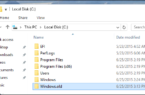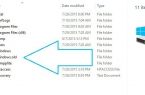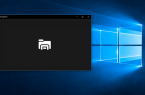Windows 10 has pre-installed set of standard applications (programs for the new interface), such as the OneNote, calendar and e-mail, weather, maps and more. However, not all of them can be easily removed: they get removed from the Start menu, but from the «All apps» they are not removed, and there is no point «Delete» from the context menu (for those applications that you have installed yourself, such item is available).
However, the removal of standard Windows applications with the help PowerShell commands is possible and will be shown step by step on.
How to delete a single application in Windows 10?
To begin, start Windows PowerShell, start typing in powershell search bar, and when the relevant program is found, click on the right mouse button and select «Run as administrator».
If you type in the PowerShell command Get-AppxPackage and press Enter, you will get a complete list of all installed applications (refers only to the application for a new interface, instead of the standard Windows programs that you can remove from the control panel). However, after entering this command, the list is not very convenient for analysis, so I recommend using the following version of the same command: Get-AppxPackage | Select Name, PackageFullName
In this case, we get convenient to view a list of all programs installed on the left side which displays a short name of the program in the right — complete. It’s full name (PackageFullName) and you want to use to remove each of the installed applications.
To delete a specific application, use the command Get-AppxPackage PackageFullName | Remove-AppxPackage
However, instead of writing the full name of the application, it is possible to apply the symbol «star», which replaces all other symbols. For example, to remove the «People» applications, we can run the command: Get-AppxPackage * people * | Remove-AppxPackage (in all cases also possible to use the short name of the table left part is surrounded by an asterisk).
Here is a list of application names that you will likely want to remove (I give short names that can be used with asterisks at the beginning and the end to remove the specific program, as was shown above):
people — App Users
communications apps — Calendar and Mail
zunevideo — Movie and TV
3dbuilder — 3D Builder
skypeapp — Download Skype
solitaire — Microsoft Solitaire Collection
officehub — Download Office
xbox — XBOX
photos — Photos
maps — Maps
calculator — Calculators
camera — Camera
alarms — Alarm clocks
onenote — OneNote
bing – Applications: News, sport, weather, finance (all at once)
soundrecorder — Voice Recording
windowsphone — Manager Phone
How to remove all standard applications?
If you want to remove all the built-in applications, you can use the Get-AppxPackage team | Remove-AppxPackage without any additional settings (although you can also use allusers option, as has been demonstrated previously to remove all applications for all users).
However, in this case, I recommend to be careful because in the list of standard applications also include Windows 10 and store some system applications to ensure the correct operation of all the others. During the removal, you may receive an error message, but the application will still be deleted (except Edge browser and some system applications).
How to repair (or reinstall) all embedded applications in Windows 10?
If the results of the previous steps have not pleased you, you can also reset all of the Windows 10 built-in applications using PowerShell commands:
Get-AppxPackage -allusers | foreach {Add-AppxPackage -register «$($_.InstallLocation)\appxmanifest.xml» -DisableDevelopmentMode}