A common problem faced by beginners – inability to delete files or folders that you want to remove. In fact, there are several ways to remove such files, each of which will be discussed here. Let’s see how to delete undeletable files without using third-party tools, and then describe the removal of files using the LiveCD and free Unlocker program. Note that the removal of these files is not always safe. Be careful and sure that it is not proved for a file system (especially when you report that you need permission from TrustedInstaller).
Deleting a file without any additional software
As a rule, if the file cannot be deleted, then in the appeared message you can see exactly what the process loads it — this may be explorer.exe, or any other problem. It is logical to assume that before you remove it you need to make sure that the file is «not busy».
It’s easy to do — run the Task Manager.
Find the process that is using the file you want to delete and remove the problem. Delete the file. If the file is in the explorer.exe process, then before removing the task in Task Manager, open a command prompt as an administrator and, after detaching the task, use the command line to provide path_to_the_file to remove it.
To then return to the standard desktop view, you need to restart the explorer.exe, for this in the Task Manager, select «File» — «New Task» — «explorer.exe».
Deleting a file using a bootable USB drive or disk
Another way to remove such a file — boot from any drive LiveCD, a resuscitation system drive or a bootable Windows USB drive. When using the LiveCD in any of its variants, you can use any standard GUI Windows (eg in BartPE) and Linux (Ubuntu), or the command-line tools. Note that when you boot from such a drive, computer hard drives may have other letters. To make sure that you delete the file with the desired disc, you can use the command dir c: (This example displays a list of folders on the C drive).
Deleting a file using Ubuntu Live CD
If you are using a bootable USB drive or the Windows installation disc, at any time of installation (after already downloaded the language selection window, and on the next steps), press Shift + F10, to enter into the command line. You can also select «System Restore», a reference which is also present in the installer. Also, as in the previous case, pay attention to a possible change of drive letters.
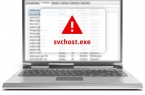
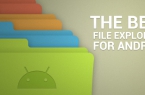





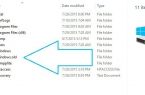










Long too path error!
«Long path tool» is very helpful for this problem. You can solve this problem like copy, delete, long path files by using this tool.
I used to have similar problems too, but after using «long path tool» everything was solved.
This file deleting method is really effective and perfect, thank you very much. But if somebody want to delete duplicate file or simply find them then I recommend Dulpicate files deleter,it is very simple to use. But make it sure to keep the important files in back up. It is off topic but it will certainly help the people.