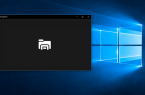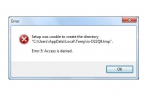These instructions detail how to force Windows to show extensions for all file types (except labels), and why it may be needed. There are two ways described — the first is equally suitable for Windows 10, 8 (8.1), and Windows 7, and the second will be used only for Windows 8 and 10, but it is more convenient.
By default, Windows latest version does not show the file extensions for the types that are registered in the system, and it is — almost all the files with which you are dealing. From a visual point of view, it is good, no obscure characters after the file name. From a practical — not always, because sometimes there is a need to change the extension, or simply to see it, because the files with a different extension may have one icon and, moreover, there are viruses that spread efficiency largely depends on whether the included extensions are shown.
How to show File Extensions in Windows 7?
To enable the display of file extensions in Windows 7, open the Control Panel (switch option «View» at the top right in the «Icons» instead of «Categories»), and in it, select «Folder Options» (to open the control panel in Windows 10, use the right-click menu on the Start button).
In the window that folder settings tab «View» in the «Advanced Settings» scroll to «Hide extensions for known file types» (this option is located in the bottom of the list).
If you want to show file extensions — uncheck the specified item and press «OK», from this point of expansion will be displayed on the desktop, in Windows Explorer, and anywhere in the system.
How to show File Extensions in Windows 10 and 8 (8.1)?
First, turning on the file extension to Windows 10 and Windows 8 (8.1) is possible in the same way that was described above. But there is another, more convenient and fast way to do it without going to the Control Panel.
Open any folder or launch Windows Explorer by pressing Windows + E and click the «View» tab. Pay attention to the note «File name extensions» — if it is checked, the extension displays (not just the selected folder, but anywhere on your computer), if not — extension is hidden