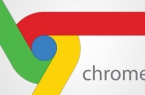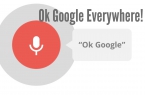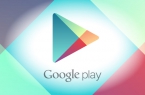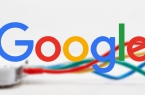Java Plug-in is not supported in the latest versions of Google Chrome, as well as some other plugins, for example, Microsoft Silverlight. However, there are much content using Java on the Internet, and therefore the need to include Java in Chrome may have many users, especially if there is a great desire to move to use another browser.
This is due to the fact that since April 2015, support NPAPI plug-in architecture (which is supported and Java) is disabled by default in Chrome. However, at this point in time, the possibility to include support for these plug-ins are still available, as shown below.
You can free download the latest version of Java on this page.
How to Enable Java in Google Chrome Versions 42 and above/43/44/45/46/47/
To turn on Java, you need to authorize the use of NPAPI plug-ins in Google Chrome, which refers and required.
This is done in elementary, literally in two steps.
In the address bar, type chrome: // flags / # enable-npapi
In «Insert an NPAPI» click «Enable».
At the bottom of the window Chrome will notice that you need to restart the browser. Do it.
After the restart, check whether Java is working now. If not, make sure the plugin is enabled on the page, chrome://plugins/.
Management of plug-ins in Google Chrome
If at the entrance to a page with Java in the right side of Google Chrome address bar, you’ll see a blocked plug-in icon, you can, by clicking on it, to allow plug-ins for the page. Also, you can place a check mark «Run always» for Java on the preceding paragraph settings page where the plugin is not blocked.