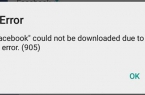Security from various kinds of viruses and malware has always been a major concern for Android users. It’s not that this operating system can not protect itself, but Google’s developers usually paid little attention to this. Until the solution with the release of security patches every month, as well as the recent introduction of the newest system of Google Play Protection. Today we will talk about the latter.
The Google Play Protect security platform (originally — Google Play Security) was presented at the annual conference for developers of Google I / O 2017. This week launched a new feature for Android for most smartphones and tablets with this operating system. Under what conditions you can use Google Play Protection, as well as how to enable or disable it — read in our article.
What is Google Play Security?
Google Play Security is an advanced and better known version of the Google Verify Apps feature, which has been around for a long time on devices running Android. The main goal of the Google Play Protection system is several functions that work simultaneously and provide a comprehensive scan of applications and OS for viruses and various malware. Only now for the powerful and universal protection is also used artificial intelligence — machine learning with its own algorithms.
In fact, Google Play Security combines all the known security features in Android — application verification, secure browsing in the Chrome browser, and device search (Find My Device from Google). Now it all works together under a common name.
Google notes that the new security system for Android daily scans more than 50 billion applications on Android-devices around the world. It’s hardly a lie, given the number of active Android users (over 2 billion) and the number of applications available for this mobile platform.
How it works
Although Google thoroughly checks all applications before they are directly published on the Play Store, some non-obvious malware still penetrate the store and spread to a large number of users. In this case, the responsibility for the safety of your Android-device is borne by the user himself — it is necessary only not to «get caught up in the trick» of the virus.
With Google Play Security, the company ensures that you are always protected from any virus or malicious application. Google Play Protection is an application scanner that works in real time before installing any program from the Play Store and after installing it on your device. Antivirus is always active, protecting your smartphone or tablet at any time of the day or night.
The basis of Google Play Security includes several processes:
- Google Play Security scans every application you install through the Play Store. The security check is run before the download.
- After installing Google Play Security continues to periodically scan all installed applications on your device to detect any type of malware.
- Google Play Security checks for updates and new installations from unknown sources.
- Google Play Security allows you to remotely locate, lock, and erase data from your device.
Once Google Play Security detects a potentially dangerous application on Android, the system alerts the user about this and asks to remove this malware.
How to enable or disable Google Play Security
Google Play Security Security is available for devices running Google Play Services version 11 and above and is enabled by default on your device. To check the version of Google Play Services, go to the Settings app by going to: Applications → Google Play Services → About Application → Version. If the version number is higher than 11 (for example, 11.3.04), Google Play Protection must be available on your device.
For smartphones and tablets based on Android 6.0 Marshmallow and below Google Play, Protection is located on the path: Settings → Google → Security → Google Play Protection. In Android 7.0 / 7.1, Nougat Google Play Protection is also present in the Play Store interface. You can open the antivirus settings inside the Play Store app from the menu, as well as from the «My Apps and Games» page in the Updates section.
To enable or disable Google Play Protection, follow these steps:
1. Go to your device settings, then open the «Google» section.
2. Scroll down and click «Security» in the «Google Settings» section.
3. Click «Google Play Security» (this feature may also be called «Verify Apps»).
4. Enable or disable the Scan Security Threats feature.
Note that disabling the Google Play Security system can lead to an unexpected installation of a virus on your device. The editorial board of the site does not take any responsibility for such cases with users who deliberately decided to disable Google Play Security.
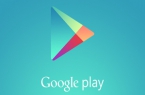

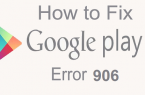
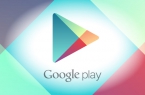

![[DF-SA-01] in Google Play](https://techfaqs.org/wp-content/uploads/2016/03/DF-SA-01-145x95.jpg)