Sometimes Android operating system users have experienced error 110. In most cases, this error occurs when you work with devices that have an updated version of the operating system or newly installed custom firmware — for example, the CyanogenMod or MIUI. Most often the problem faced by owners of tablets, with Android-smartphone this happens rarely.
Error 110 on the Android occurs mainly when updating or installing apps on Google Play. Sometimes this is due to the incompatibility of the operating system: if you upgrade the firmware, the new software may not be compatible with the hardware device software, because this error arises. This is possible also if you have updated or switched to some custom firmware.
How to fix the error 110 when using Google Play?
The following are ways that allow you to solve this problem on your Android-device. The methods are quite real and, of course, will help you get rid of the error code 110.
Method 1: Update Google Play Store
To get rid of the error 110, you can update your Google Play Store. This method has helped a significant number of users, and are more likely to help you, too. Let’s see what it needs to do:
View Settings -> Application Manager -> Google Play Store -> Forced stop the service.
Go to Settings -> Application Manager -> Google Play Store -> Clear data.
Once again, go to Settings -> Application Manager -> Google Play Market -> Clear Cache.
Similar manipulation needs to be done with Google Play services:
View Settings -> Application Manager -> Google Play Services;
Clear data and Clear cache.
Method 2: Use the root file manager
One of the best ways to fix the problem with an error 110 is to use a root file manager applications. As you know, file manager installed in the majority of Android-smartphone by default, but the problem is that it can not access the root folder of your device. This means that here you have to use third-party applications — such as Root-browser.
Root-browser — this app is a file manager that allows users to gain access to the root folders on Android-device. To use the Root Browser to correct the error with code 110 during the installation of the application, perform the following steps:
Download and install the Root-browser on your Android smartphone;
Access;
Navigate to the directory SD-memory card and locate the folder «data / data»
In it you will find all the files associated with the applications installed on your Android-smartphone or tablet. Now find the application that you are attempting to upgrade or install and get with an error message with the code 110. Delete the folder, holding it and pressing the «Delete» button. Now reboot your device and try to re-install the application.
Method 3: Manually install the application
Locate and download the appropriate file to your computer;
Now connect your PC to Android-smartphone and copy it file from your computer;
Search on Android-device copied (downloaded) via the application file using a file manager installed on your smartphone.
Select the file and manually run the setup application.
Method 4: Restore the factory default settings of your device
Keep in mind that before you start to reset your device to factory settings, you must make a complete backup of data. Otherwise, they will be lost. We have repeatedly been told how to do it, why not go into details will not. Implementation of discharge also were not working — just select the appropriate option in the menu of the device.
We hope that you will never run into an error 110. But if all this happens, think about this simple instruction, and one of the methods can certainly help you to overcome the difficulties in downloading and installing applications.

![[DF-SA-01] in Google Play](https://techfaqs.org/wp-content/uploads/2016/03/DF-SA-01-145x95.jpg)

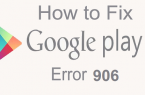
![Error retrieving information from server [RH-01]](https://techfaqs.org/wp-content/uploads/2016/02/Cara-Mengatasi-Google-Play-Store-Error-RH-01-145x95.jpg)

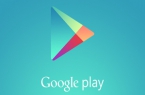
![[RPC:S-5:AEC-0]](https://techfaqs.org/wp-content/uploads/2016/03/2342342353-145x95.png)









