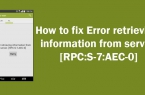»Google Play authentication is required» error is a very common problem on Android-devices. When it occurs, you are fully aware of how much you used Google products with your smartphone, especially to those who download apps from Google Play. The good news is that situation solving is super easy task, even for novice users. Let’s see how to fix »Google Play authentication is required» error in three simple steps.
Simply remove your Google Account
The first method is to enter the main menu of the device, go to «Settings» and then «Accounts» and simply delete your Google Account. Then you can re-add the account, and everything should work fine. However, you may have to take another step, described below.
Clear Google Play data
To erase the Google Play Store app data, you need to enter the «Settings» -> «Applications» and find the «Play Store». Select this option, and then locate «Clear Data» (click on it). If earlier the previous method did not work for your smartphone, you can repeat the steps described there after cleaning Google Play data and get the desired result.
Remove Google Play updates
Go to «Settings» -> «Applications» -> Play Store app and click «Uninstall updates». This will allow you to go back to the original version of Google Play, which was originally installed on your device. Then all you have to do then to correct the error — is to install the latest version of Google Play and re-enter you log and password.


![[RPC:S-5:AEC-0]](https://techfaqs.org/wp-content/uploads/2016/03/2342342353-145x95.png)
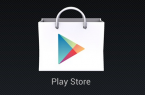
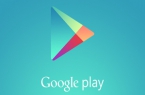
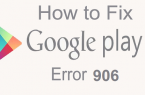
![Error retrieving information from server [RH-01]](https://techfaqs.org/wp-content/uploads/2016/02/Cara-Mengatasi-Google-Play-Store-Error-RH-01-145x95.jpg)