Recently, many users have often faced a completely new problem when downloading applications from the Google Play Store: the application does not download, and the smartphone displays a message «Failed to download the application. Try again. If the problem persists, try to resolve it yourself (Error code:0)». It is worth noting that if most of the previous Market errors were solved by cleaning the cache or deleting its data, then in this case the traditional methods do not help. As it turned out, they should not work, because the cause of the error is absolutely not dependent on the cache, it is completely different.
We managed to find out that the latest version of Google Play has learned to check the set rights. Thus, the occurrence of an error under the code 0 could provoke the installation of a SuperSU application or a custom recovery TWRP that installed the wrong permissions for the Google Play Store. To solve this problem, you just need to issue the necessary permissions for the Google Play Store and its services.
- Issue permissions for Google Play Store:
- Go to «Settings» -> «Applications» -> «All.»
- Find «Play Store».
- Choose the item «Application Permissions».
- Activate all available positions (all the buttons of the switches to the right).
2. Issue permissions for Google Play services:
- Go to «Settings» -> «Applications» -> «All.»
- Find «Google Play services».
- Choose the item «Application Permissions».
- Activate all available positions (all the buttons of the switches to the right).
3. Issue permissions using Android Debug Bridge:
- In the event that you can not place the correct rights above the sounded methods, you will have to do it using Android Debug Bridge.
- Reset the smartphone to the «Recovery» mode (simultaneously hold the power button and the volume +);
- Connect the Android device to the computer via USB;
- Open the Command window (see the article on the link above) and enter the following commands sequentially, confirming each by pressing «Enter»:
adb shell
chown -R media_rw: media_rw / data / media /
find / data / media / -type d -exec chmod 775 {} ‘;’
find / data / media / -type f -exec chmod 664 {} ‘;’ 4)
- Reboot the Android device.
After providing a full range of permissions for Google Play and Google Play Store services, everything will work correctly. And, of course, we will be happy if you share your own experience on the removal of this new error.

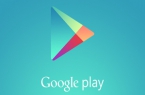
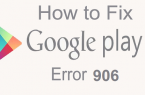
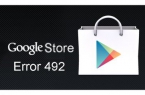

![[RPC:S-5:AEC-0]](https://techfaqs.org/wp-content/uploads/2016/03/2342342353-145x95.png)

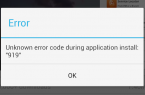










In the section ,use adb to set app permissions, where dos one command start and the next begin, also where is the link concerning «open command window»