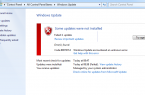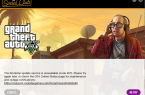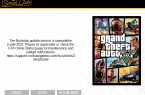Knight Online represents a new MMORPG hosted by MGame. The game run invites you to shoot mode between two races in fantasy world filled with chaos, fighting for the Continent of Adonis.
- ERROR FTP open File
You can solve this error following the next steps:
— Follow the link: ftp://download.knightonlineworld.com/knight/upgrade and download zip file there;
— Unzip file to the game directory;
— Open the launcher for auto patching;
- Unexpected Error in Knight Online
To solve this problem:
— Open START MENU and go to Command Window where you will have to type msconfig and press Enter.
— Uncheck all unnecessary applications on STARTUP tab.
— After restart of PC don’t open any browser applications.
- If Knight Online doesn’t start.
Close your Antivirus software and re-launch it again after game closing. Install the latest version of the game on this link — ftp://download.knighyonlineworld.com/pub/knight/upgrade.
- ERROR Knightonline.exe
First, restart the computer and reinstall all installed or uninstalled applications. Fix and Clean the registry and make full malware scan. Also you can Window OS Repair via “sfc /scannow” command.
- Knight Online can’t install the patch
Find all patches here >ftp:/download.knightonlineworld.com/pub/knight/upgradeExtract patches to main game folder
Open file Option.exe
At upper right corner you will have to change version number to version of patch you downloaded earlier.
- Lags in Knight Online
Install any needed lag fixer tool to solve this problem.
- Missing DLLs in Knight Online
Use any free fixer tool to replace the needed files.
- Black screen solution
Update all your drivers.
- Problems with control in Knight Online
Reconnect your keyboard/mouse or any other controller to solve this issue.
- Network connections errors and other Windows problems
If your game doesn’t connect to server, you have to try to open properties of your network adapter to check whether IPV4 settings are set to automatic mode. Also you can fix many system problems with performing System Restore. Got to Control Panel > Recovery > Open System Restore where you will have to use the special wizard to choose needed restore point to launch the restoring operation.
Found a mistake? Highlight the text and press Ctrl + Enter