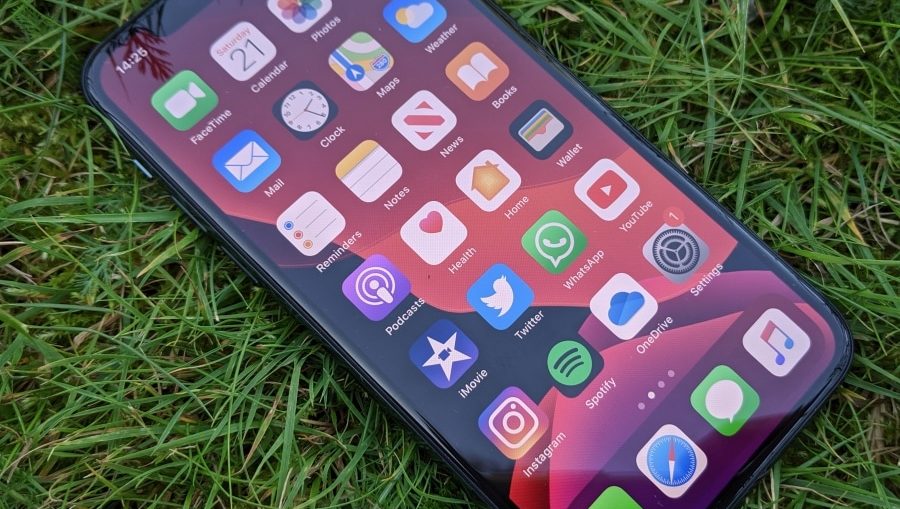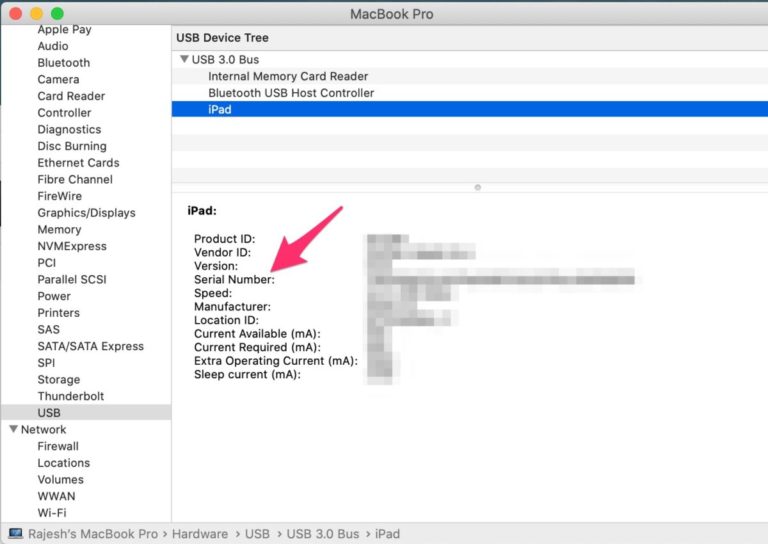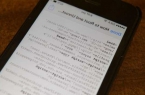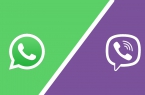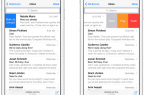If you are a developer who bought an iPhone 11, iPhone 11 Pro or iPhone 11 Pro Max for work, then you will need to find out the serial number (UDID) of your smartphone in order to register it on the developer portal. Fortunately, this can be done without iTunes and even without a computer.
It is important for developers to register their devices on the Apple website for developers, since otherwise it is impossible to officially install beta versions of the system. There are two ways to find out the serial number (UDID) of an iPhone. For one you need a Mac, and the second does not require a computer at all. The first method is official, and the second one was invented by users. None of them require iTunes as before.
How to find out the serial number of iPhone 11 on Mac?
Step 1: Connect your iPhone to Mac using a cable.
Step 2: On the menu bar, select the Apple icon, and then select About This Mac.
Step 3: Select System Information, and then the USB tab.
Step 4: In the USB 3.0 Bus section, you will see all the USB devices connected to your Mac, including your iPhone.
Step 5: Select your iPhone from the list, and then copy the code next to Serial Number. Paste this code into Notes or another program. You need to add a “-” after eight code characters.
For example, if the serial number of your smartphone is 123456789ABCD, after insertion you get 12345678-9ABCD.
How to find out the serial number of iPhone 11 without PC?
Step 1: Go to udid.io on your iPhone using Safari.
Step 2: Click the Tap fo find UDID button. Allow profile downloading.
Step 3: Now go to Settings> General> Profile> Get Your UDID.
Step 4: Click the Install button in the upper right corner. You will need to enter a password to confirm.
Step 5: When the profile is installed, a Safari window will automatically open with the serial number of your iPhone and other useful data.
You can copy the number or take a screenshot to use it later. After that, you can delete the previously downloaded profile from your device.
How to find out the serial number of iPhone 11 on Windows PC?
For Windows users, the process is very simple. Simply install the iFunbox program, which allows you to find out the serial number (UDID) of the iPhone. However, for this you must have the latest version of iTunes available.
Some antivirus programs detect iFunbox as a threat, so you will need to disable them during installation.