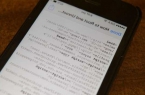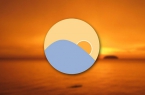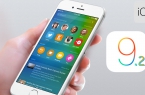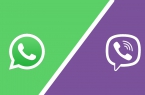Mail app in iOS 9 received notable improvements, as: attachments, support for multi-tasking and Proactive search that we saw even before the release of iOS 9. However, Apple developers have done so many small improvements in Mail application. For example, you can quickly delete all emails from a box on your iPhone and iPad.
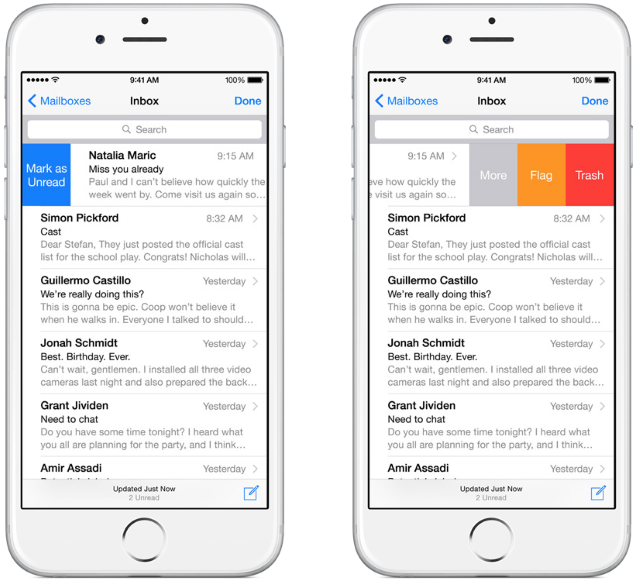
Step 1. Launch the Mail app on iPhone, iPad and iPod running iOS 9 or above
Step 2. Select the mailbox, a letter which you want to delete
Step 3. Click on «Change»
Step 4. In the window that opens, select «All to Cart»
Step 5. Confirm the deletion
How to recover deleted emails?
If you delete all emails, but it turned out that among them there were some important ones, you should go to «Archive», depending on the email provider. Find there important messages and click on the restore button.
Please note that deleted emails stored in Trash are usually stored for a specific time. You can increase the length of this period in your account settings.