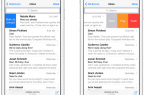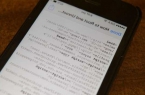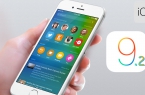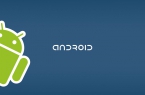The size and weight of new Apple Magic Keyboard makes it ideally suited to iPad. The accessory can be taken with you wherever you want to put it: in your bag, coat pocket, jacket or even in special pockets of covers for iPad. Magic Keyboard connection to iPad also is characterized by its simplicity, which we will detail in this manual.
Magic Keyboard — new keyboard of Apple, released simultaneously with the models update for iMac. Especially the new item has many features: implemented keystrokes mechanisms, built-in battery, ability to work on a single charge for a month, more than 70 mechanical improvements, new design with a low profile and more. It was designed specifically for new iMac, Magic Keyboard may be the ideal solution for those users who are active on iPad tablets, it is only necessary to connect it via Bluetooth.
How to connect Magic Keyboard to iPad?
Step 1. Turn off Magic Keyboard

Step 2. Activate Bluetooth in iPad settings, Go to Settings -> Bluetooth
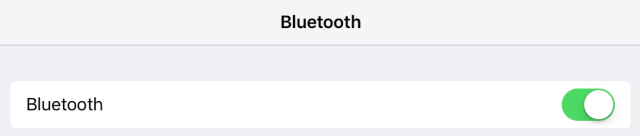
Step 3. Turn on Magic Keyboard

Step 4. In «Devices» on iPad press Magic Keyboard
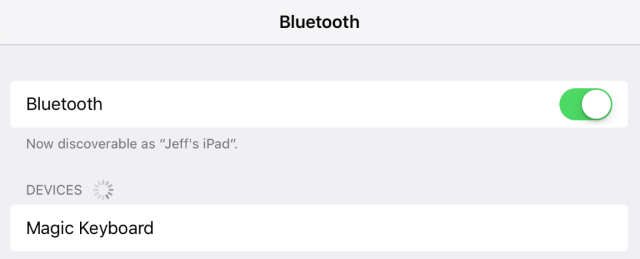
Step 5. Wait for connection installation between Magic Keyboard and iPad to be completed

If after working with Magic Keyboard paired with iPad, you may want to re-connect the device to your Mac, you will have to just connect the keyboard to a computer using Lightning-cable. After a quick installation of the connection between Magic Keyboard and Mac the wire can be removed.