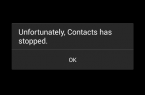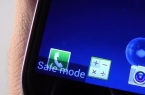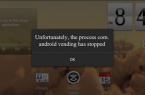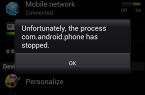You can share Internet connection with Android-smartphone in three ways: by Wi-Fi, via USB and by Bluetooth. To do this, Android OS provides standard features. It is easy to share the Internet but you still need to connect to a network of third-party devices, and for this we have to carry out a number of simple procedures. Let’s see how to share Internet connection on Android-devices with each of the three methods.
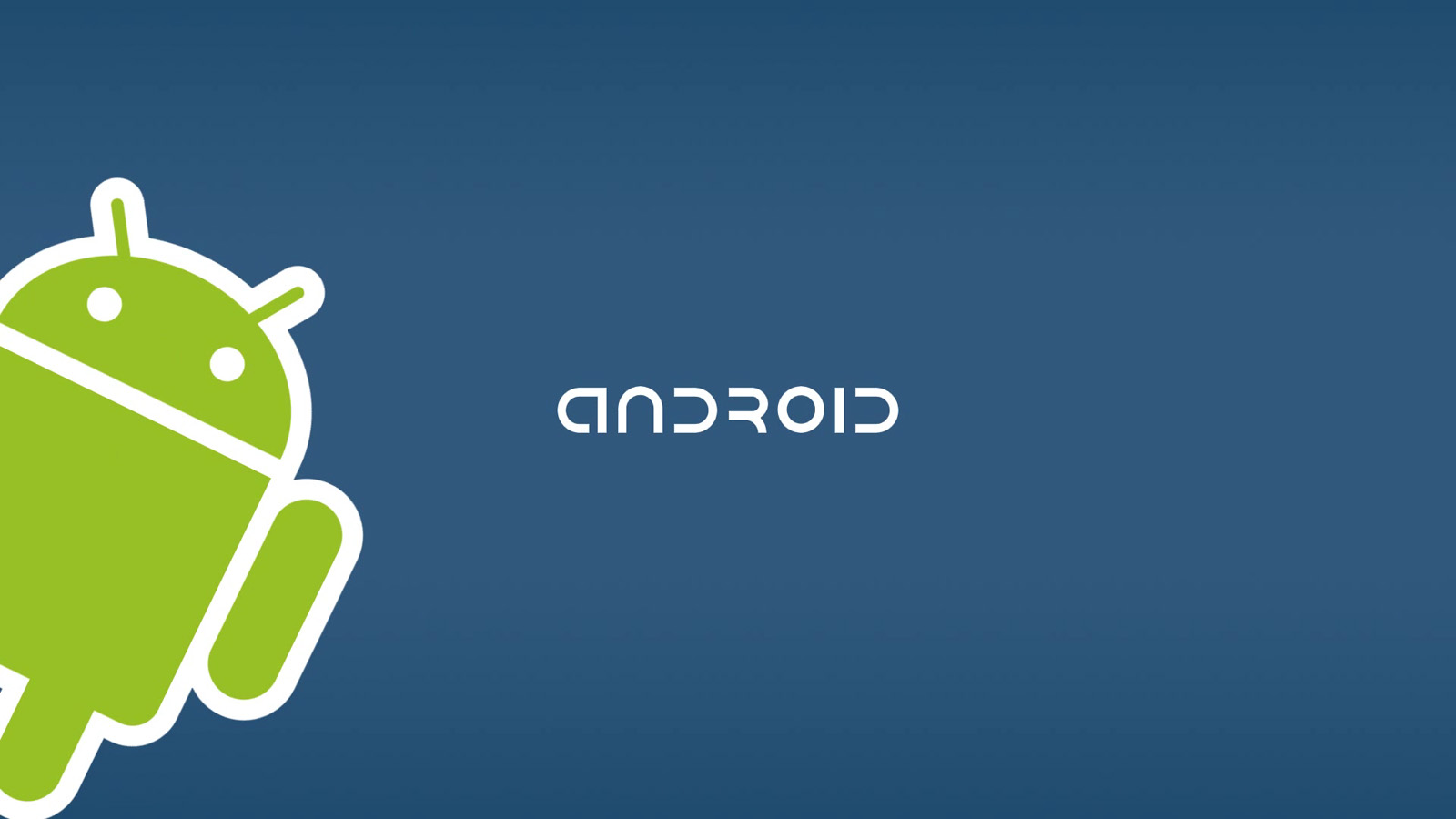
How to share Internet connection with Wi-Fi?
To use your smartphone as a point of access to the Internet via Wi-Fi, perform the following steps:
- Go to «Settings», then to «Wireless Networks», select «More»;
- Open «Modem mode»;
- Tick «Wi-Fi access Point» — smartphone starts distribution of Internet Wi-Fi.
You can make changes to «Wi-Fi access Point selecting the appropriate menu item — change network password or name or choose a different way of protection.
How to share Internet connection with Bluetooth?
To use your smartphone as a point of access to the Internet via Bluetooth, perform the following steps:
- Go to «Settings», then to «Wireless Networks», select «Bluetooth-Modem»;
- Go back to «Settings» menu, open «Bluetooth», turn on Bluetooth on Android-device;
- Share the internet via Bluetooth.
To connect to the Internet, which is shared via Bluetooth, download and install BlueVPN app on Android-smartphone or tablet. Open the app and see a list of Bluetooth devices, select desired which shares the Internet.
How to share Internet connection via USB?
To use a smartphone or tablet as an access point to the Internet with your home computer via USB, perform the following steps:
- Go to «Settings», then to «Wireless Networks», select «USB-modem» — item is usually hidden and becomes visible only when Android-powered device is connected to the PC through the USB-cable;
- On the home computer go to the list of connections, select the connection you just created. Now your home PC connected to the Internet via USB-connection.