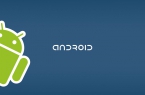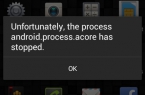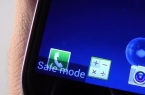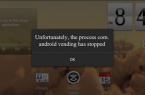Virtual keyboards on mobile devices are ideally suited for simple operations with the text. But users who often have to work with large amounts of text, sooner or later, think about purchasing an external keyboard. The range of USB and Bluetooth Android keyboard keyboards has amazing variety, but while choosing you may encounter problems when you attach an enhancement to your phone or tablet. Today we’ll show you how to connect and configure the keyboard for Android device.
Connection of USB-keyboard
Most USB-keyboards are supported in hardware and do not require any special settings. Of course the connection shall be made via USB OTG cable.
At the same time your smartphone or tablet must support USB-host. Find out whether it is in your device.
To start working with keyboard for Android, simply connect the USB OTG cable plug to the mobile device and the cable into the socket. Then you can start to work with the text.
Connection of Bluetooth-keyboard
To pair the Android keyboard with device you should:
- Turn on the Android keyboard;
- Activate the Bluetooth module on the tablet or smartphone;
- Activate the keyboard detection mode (method of activation depends on the model, but most often, it is a separate button or key combination);
- Start the search for Bluetooth-enabled devices on your tablet or smartphone;
- In the list that appears, select your Bluetooth-keyboard.
For the Android keyboard connection you may need to enter the code that tells the system. Type numbers and press Enter.
Setting up an external keyboard
If the system cannot recognize some keyboards for Android or respond to pressing them in an unusual way, it is necessary to adjust the layout manually. To cope with this you will need the application called External Keyboard Helper Pro.
The feature of this application is that you can create unique layouts for two languages and switch between them or use a combination of the usual single button. At the same time you will have the ability to customize the introduction of additional special characters in Android keyboard by pressing «Alt».
Procedure:
- Download and install the application External Keyboard Helper Pro;
- Go to the section “Language & input” in the system settings of the device;
- Activate the installed application in the list of virtual keyboard and select the appropriate item in the menu «Default»;
Then you can start creating layouts for Android keyboard. In the «Select a keyboard layout» go to «Advanced Settings.»
Select «Keyboard Layout» and «Setting the key assignment.» In the window that appears, the application prompts you to save the current layout template for editing.
Then open the layout editing section, which shows the type of key (Character and Keycode) and their values in Android keyboard.
Character — this is the key for entering characters. Keycode performs system commands (command list is diverse, from basic «Shift» and «Alt», to change the brightness of the backlight and adjust the volume).
To start editing Android keyboard, select the desired key with the value from the list or click on «Add a new meaning».
In the window that opens, edit the value of the key, enter: key type (Character or Keycode), scan the code (automatically determined when you press a key), the reaction of the function Caps Lock, the value for the simple push, and the value by pressing the key combination «Shift »,« Alt » and «Alt + Shift».