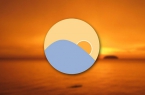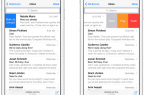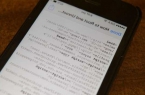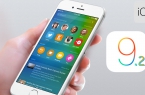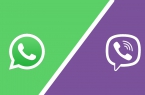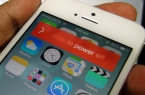Many users are unhappy with the latest version of Skype for iPhone and iPad, as evidenced by the responses to applications in App Store. One of the most common Skype problems is the lack of pop-up notifications of received messages. If such an error arises, you’ll find recommendations on how to fix it once in this manual.
We want to note that the described below recommendations can fit not only Skype. Whatever the application stopped to show pop-up notifications — our tips will help to cope with the problem in almost all cases.
Check whether notifications feature is switched on
First we need to understand — why we criticize developers? The cause of the problem in many cases is to enable Skype push-notifications on your mobile device. Make sure that the reason is not in simply banal settings:
- Launch Settings on your iPhone or iPad.
- Go to Notifications -> Skype.
- Make sure that notifications are enabled.
Reinstall the application
If the problem is not in the settings of your iPhone or iPad, it’s time to move on to more decisive action. The first step is simply to reinstall Skype — delete the app and re-download it from the App Store. After reinstalling be sure to test your notifications.
Hard reset
You should know that the banal hard reset of your mobile device helps with disabled notifications. Hold both Home and Power button for 10 seconds. After iPhone or iPad will be turned on again, check a verifiable Skype performance.
Delete unnecessary tweaks
If none of these methods could not correct the problem, and your mobile device has the jailbreak, then we hasten to disappoint you — the problem in one of the tweaks downloaded from Cydia. In general, there is nothing particularly sad in it, however, you will have to find the one tweak that blocks the normal operation of Skype.