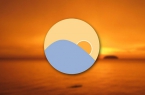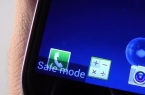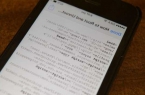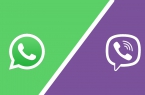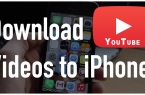At least once, but every owner of iPhone or any other iOS-device encountered software failures when the device didn’t respond to the screen touch and clicking on the physical control buttons (Home and Power). What if iPhone freezed and refuses to obey basic commands? In today’s tutorial we will introduce you 3 ways how to restart iPhone from any state.
To begin with, assume that your iPhone is operating normally, it responds correctly to the touch screen, dutifully responds to commands using the buttons «Home» and «Power» and you need to restart the iPhone in normal mode.
How to restart iPhone in normal mode?
- Press and hold off iPhone power buttom until you see large buttons «Power off» and «Cancel»;
- Tap Power off and, without lifting your finger from the screen, slide the button to the right of its border. Such a gesture is called “swipe”. iPhone will start to shut down.
- Wait until the device display will be completely extinguished and briefly press «Power» button. The display will show Apple company logo and iPhone will start loading in the normal mode.
iPhone forced restart
What if iPhone freezes and does not respond to touch or mechanical buttons? iPhone and any other iOS-device can be forced to restart from any state. For this:
- Press and hold down «Home» and «Power» for 10 seconds (approximately). iPhone display will be fully extinguished.
- Release both buttons. If after that display shows the Apple logo, briefly press the power button. iPhone will start to download normally.
This method allows you to force restart iPhone or iPad in the event of a software failure. We recommend using this procedure as a last resort, and if you can dispense the remaining two methods, namely use them. Leave this method for emergency case.
The third and final way to reboot iPhone is only effective during normal iOS-device operation when the touch screen responds to touch and the device performs the necessary operations, but switch button is damaged or not working.
How to restart iPhone without Power button?
Managing of Apple devices in particular is possible without mechanical buttons. Developers have taken into account high, but still a limited resource of mechanical buttons and in case if your iPhone touchscreen lived more than management buttons you can restart the device with the help of gestures.
In order to enable full iPhone control by touch, you must enable the «Assistive Touch». This function allows to adjust the device control using gestures and completely replaces mechanical buttons.
Assistive Touch activation
Go to Settings -> General -> Accessibility;
Scroll to the settings of universal access to the end and in section «Physiology and Motility» select «Assistive Touch»;
In the next window, move the activation slider in the contrary of «Assistive Touch» to «Enabled». Semi-transparent buttons will appear on the iPhone screen.
Touch the iPhone touchscreen within this button. A window will appear with the available opportunities of Assistive Touch.
iPhone switching off with the help of Assistive Touch
Within this guide we look at the method of switching off iOS-device without «Power» button use via features of Assistive Touch.
- Tap Assistive Touch;
- Tap «Device» and long tap «Screen lock» then wait for «Power off» and «Cancel» appearance;
- Swipe right Power off button.
How to switch on iPhone if the physical button doesn’t work? Just connect iPhone to PC via USB and it will start in a normal mode.